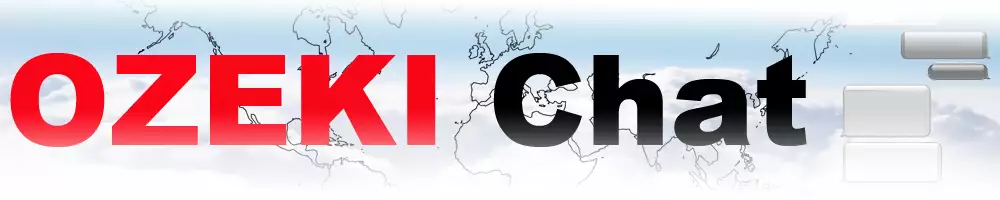How to send a text message
On this page you can find a great assistance guide that will walk you through the most important steps when it comes to sending a message on the myozeki.com website. Learn how to send a text message and enhancing your communication strategies just as well as your customer engagement.
1.) How to open the chat app2.) How to add a friend
3.) How to send your first text message
Sending a text message on Myozeki.com (Video tutorial)
In this short, user-friendly video tutorial we are going to show you how to send text messages using the myozeki.com website. The guide starts with logging into your myozeki account and then ends with a successful delivery of a text message.
Sending a text message on Myozeki.com (Quick Steps)
- Login to your Myozeki account
- Enter your E-mail address and password
- Choose the 'Chat' option from the 'Favourites'
- Open down the burger menu and select 'Add friend'
- Enter the user's E-mail address
- Click on the 'Add friend' icon
- Select conversation
- Enter text message into the text box
- Click 'Send' to deliver
- The message has been sent
Sending a text message on Myozeki.com (Step-by-step guide)
To begin the whole process, the first thing you need to do is log into your myozeki account on the myozeki.com website. If you do not have an account yet, then it is time to create one by navigating onto the 'Create an account' sign. You will be required to enter you E-mail address and your password as well (Figure 1). You can choose the option 'Remember me'. This way, you will not need to enter your E-mail and password every time you visit, making it more convenient and saving you time.
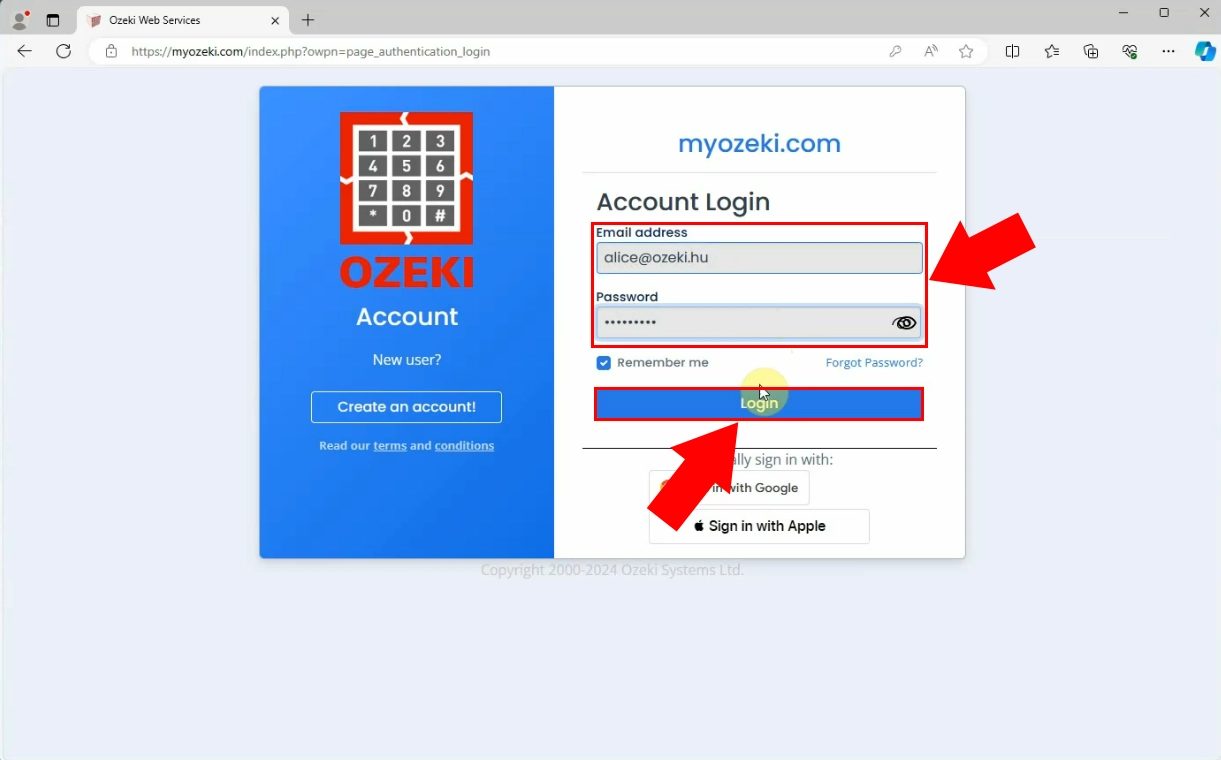
Once you are inside of myozeki.com you will be greeted by the homepage. You have to choose the 'Chat' option from the 'Favourites' as shown by the red arrow in the picture below (Figure 2).
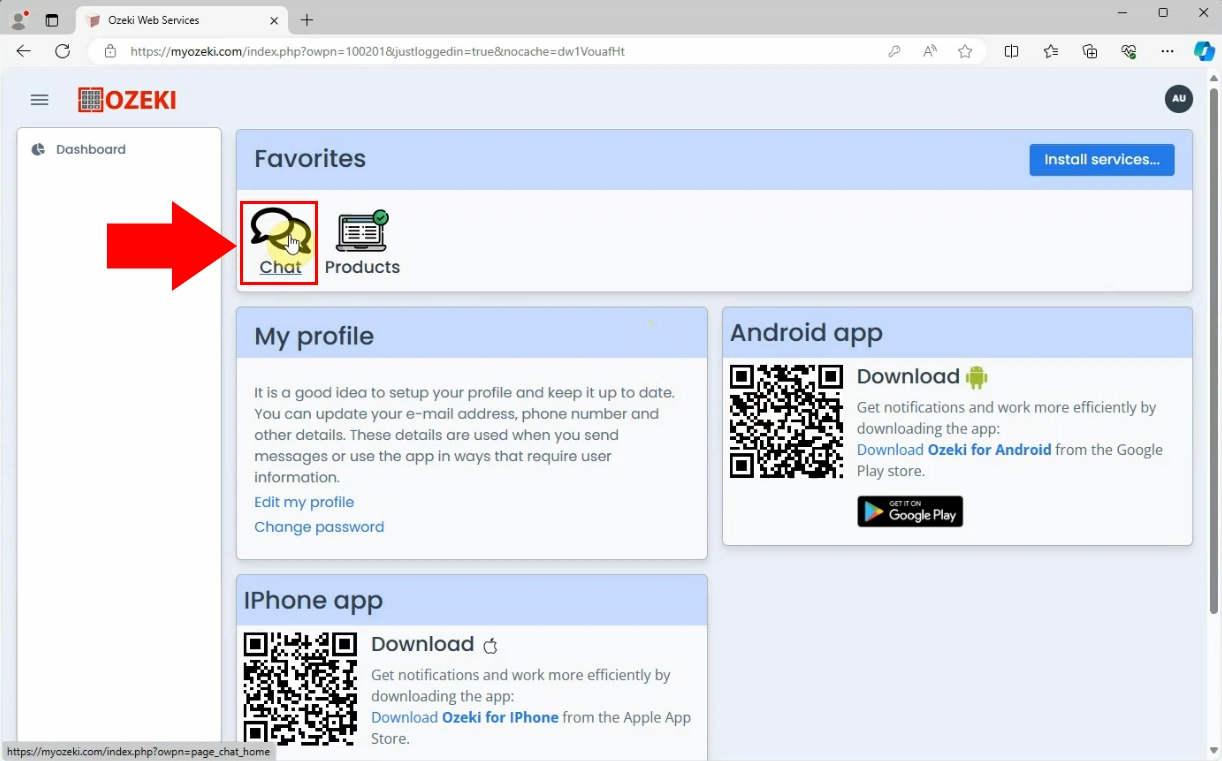
After opening the Chat, you need to add a friend to start a conversation with them. Do this by navigating to the burger menu in the upper left corner as shown in the picture (Figure 3). Open the burger menu down and select the 'Add friend' option.
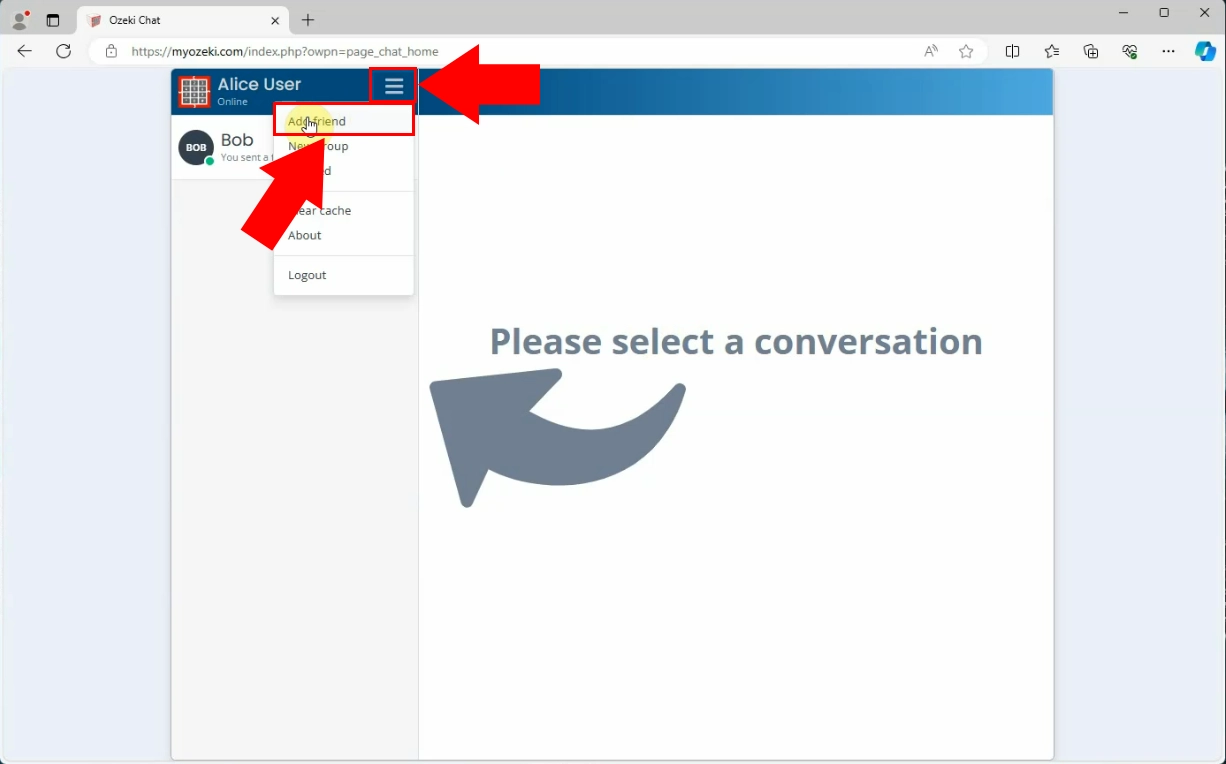
After choosing the 'Add friend' option a window will appear on your screen where you have to provide your soon-to-be friend's E-mail address. Type the E-mail into the box. If you enter it correctly, the user will pop up as a recommendation under the box and you will have the opportunity to add them as a friend by clicking on the 'Add friend' icon (Figure 4). Once the friend is added, they will appear among your chats.
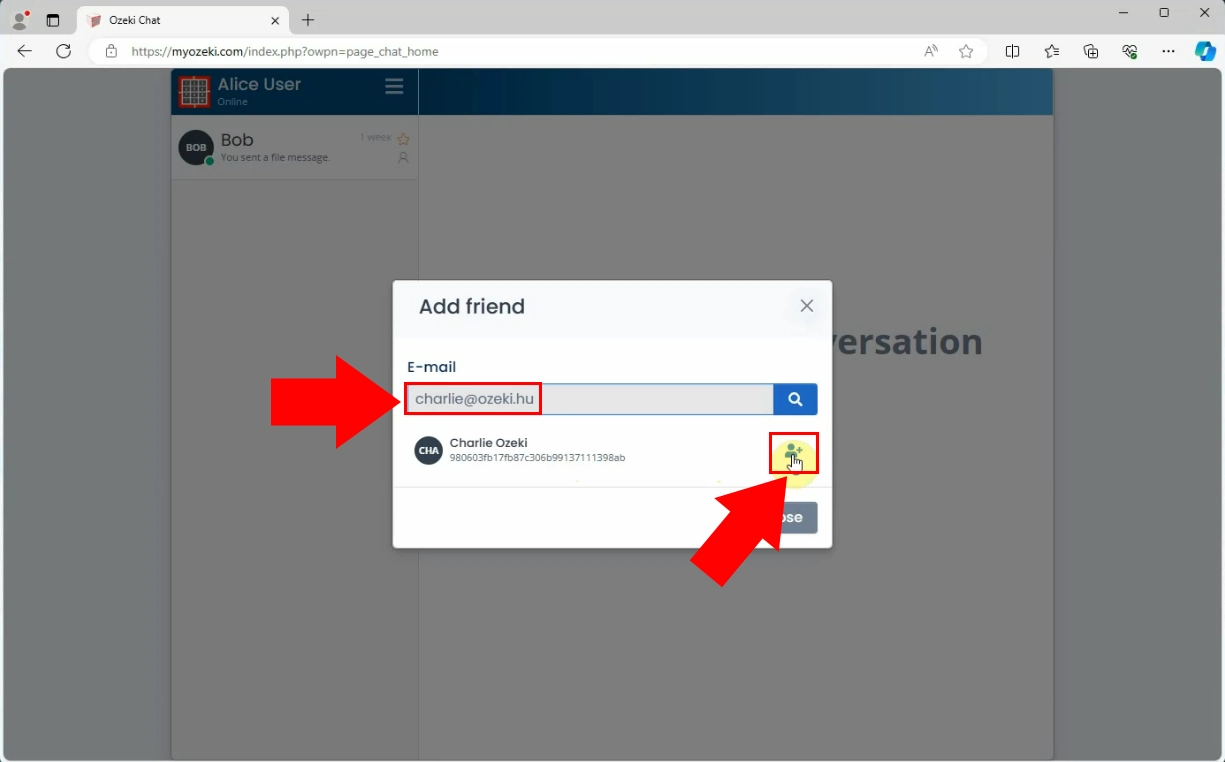
The next step in the process is selecting the conversation to be able to send a text message. Do this by clicking the user's name you would like to send a message to (Figure 5).
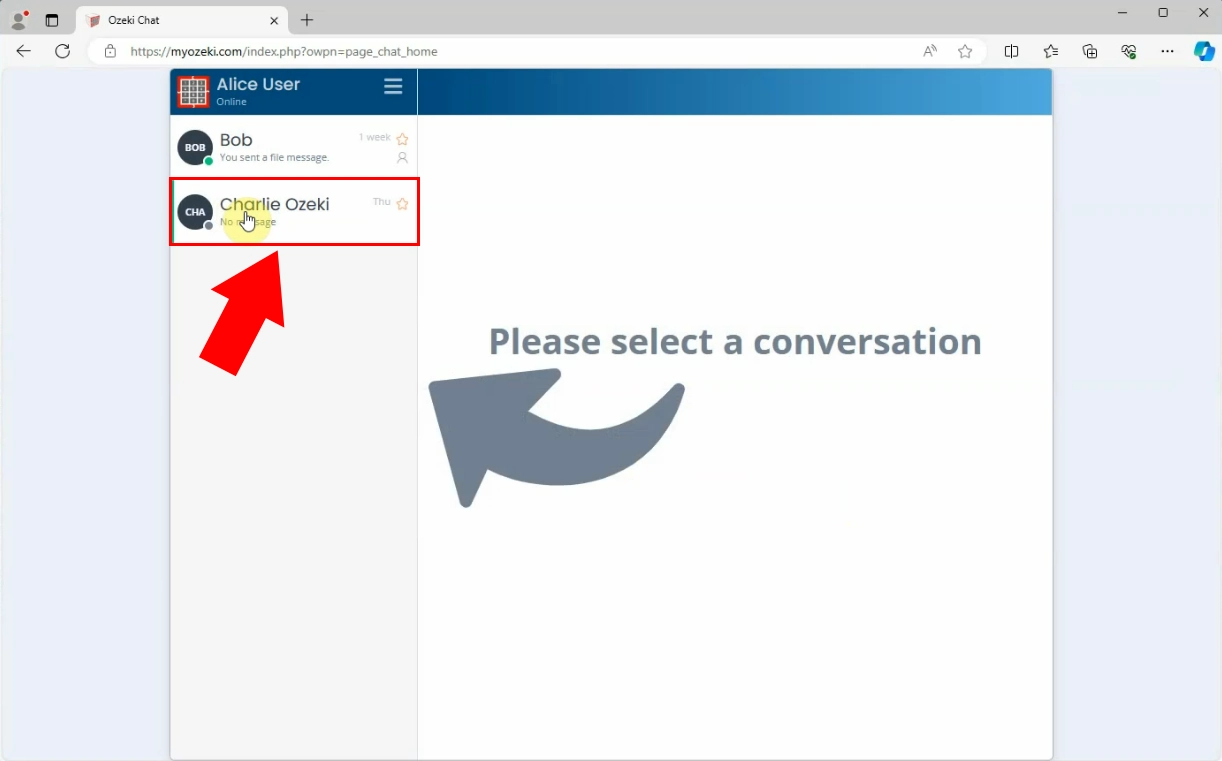
After you select the conversation you can send a text message. This can be done by entering the message into the text box and then clicking on the 'Send' sign to deliver the message (Figure 6).
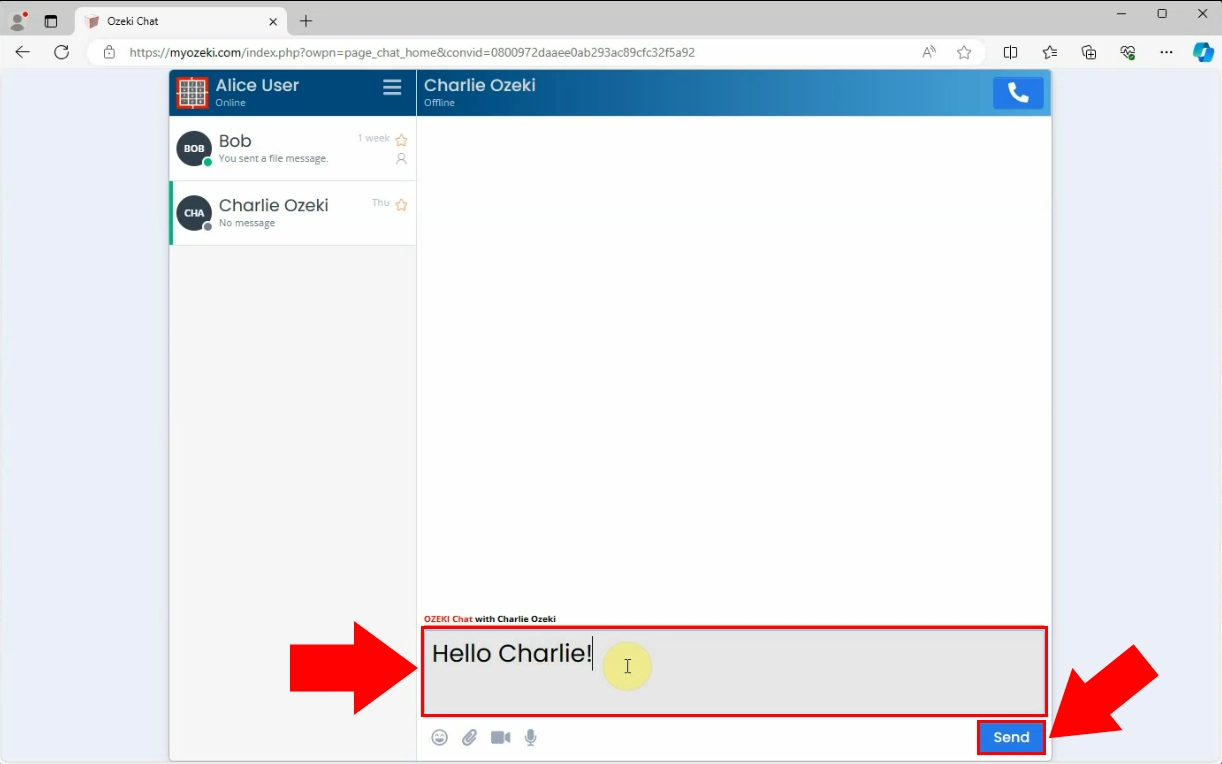
If you did everything properly the previously sent message will appear in the conversation indicating that the message has been successfully sent to the recipient (Figure 7).
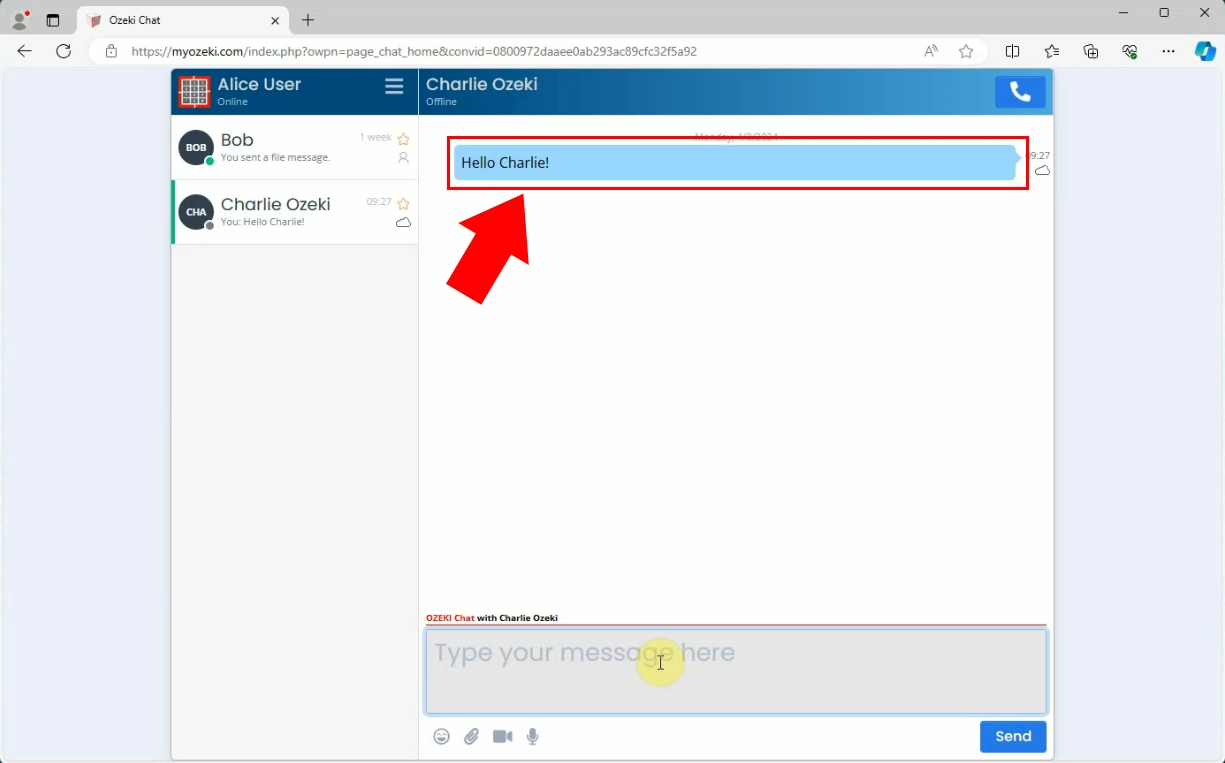
Frequently Asked Question (FAQs)
What if I forget my password for Myozeki.com?
In case you have forgotten your password, you still have nothing to worry about. You can recover your password by entering your email address and then clicking on the 'Send reset link' button. If for any reason you cannot recover your account, you can send us an E-mail using the info@ozeki.hu email address.
Is Myozeki safe for communication purposes?
Yes, Myozeki.com is designed to ensure the safety and security of user data. It employs measures to protect user privacy and maintain the integrity of communication.
Is there a limit of users I can add as friends?
No, there is no limit to friends you can have using the myozeki.com website. As long as the other party's myozeki account is active and in use, you can add them.
Summary
Learning how to send a text message is vital when it comes to maintaining communication. By following the guide above you will see how simple it is to send a message using the myozeki.com website. Myozeki.com was designed to serve a large number of users and to keep their data safe. Start making your communication more efficient and find out more about Myozeki and its features.
More information