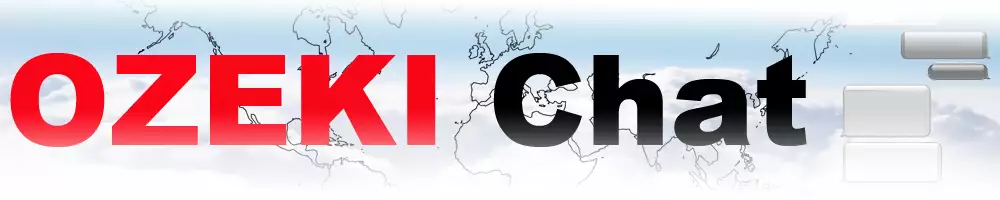How to use Ozeki Chat in a Browser
On this page, you can learn more about using Ozeki Chat in your browser. Using Ozeki Chat in a browser is convenient because it eliminates the need for downloading the software. You can access it directly from any device with an internet connection, making communication easy and accessible from anywhere.
Using Ozeki Chat in a browser (Video tutorial)
In this short and easy-to-follow video tutorial we are going to walk you through the most important steps when it comes to using Ozeki Chat in a browser. By the end of this guide you will learn how you can create a new Ozeki account using your chat workspace. We will also demonstrate the process of adding a friend and start having a conversation on the chat.
Using Ozeki Chat in a browser (Quick Steps)
- Open your chat workspace in browser
- Create a new account
- Provide your account details
- Click on the 'Register' sign
- Open 'Chat app' from favourites
- Add friend by entering their E-mail address
- Select added friend
- Start chat conversation
Using Ozeki Chat in a browser (Step-by-step guide)
To begin the whole process, the very first step you need to take is opening your chat workspace in a browser. Type it into to search bar very attentively, so you do not make any spelling mistakes.
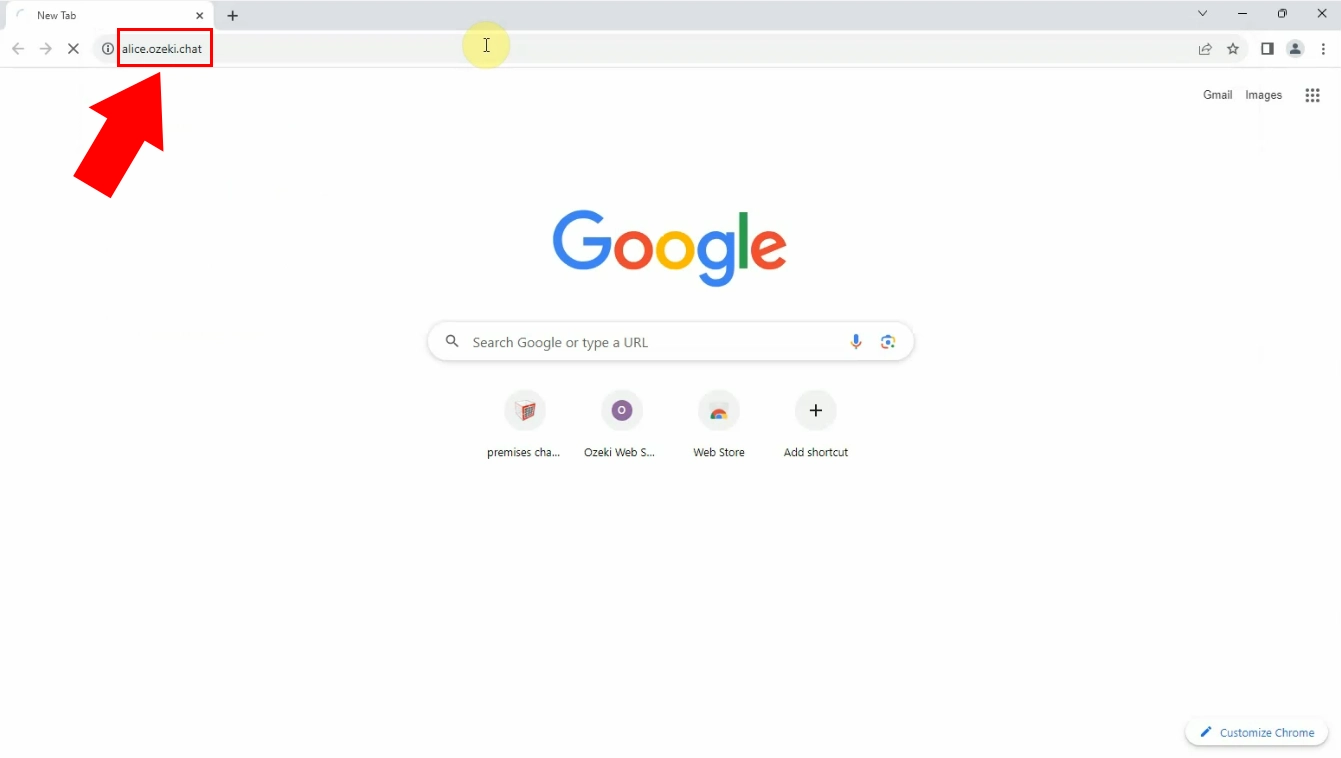
After opening your workspace, you will be welcomed by a page where you can register a new chat account. Do this by clicking on the 'Create an account' sign shown by the red arrow.
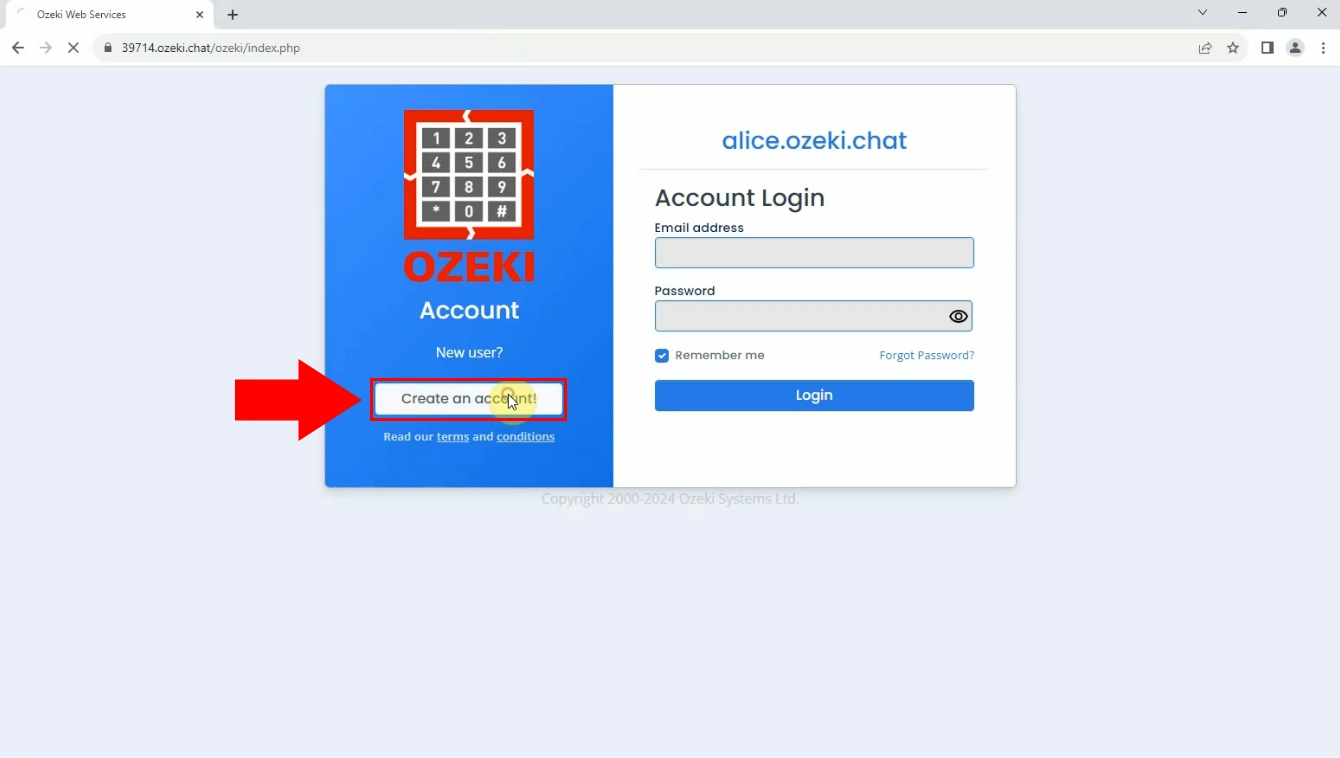
The next is filling out the form where you have to provide your account details. You will be required to enter your full name, your E-mail address, your phone number and create a password. Do not forget to give your mobile phone number in the international format. Lastly do not forget to accept the terms and privacy policy because that is the only way your account can be registered. Look through everything, to make sure you have entered every data properly and once you are done click on the 'Register' sign.
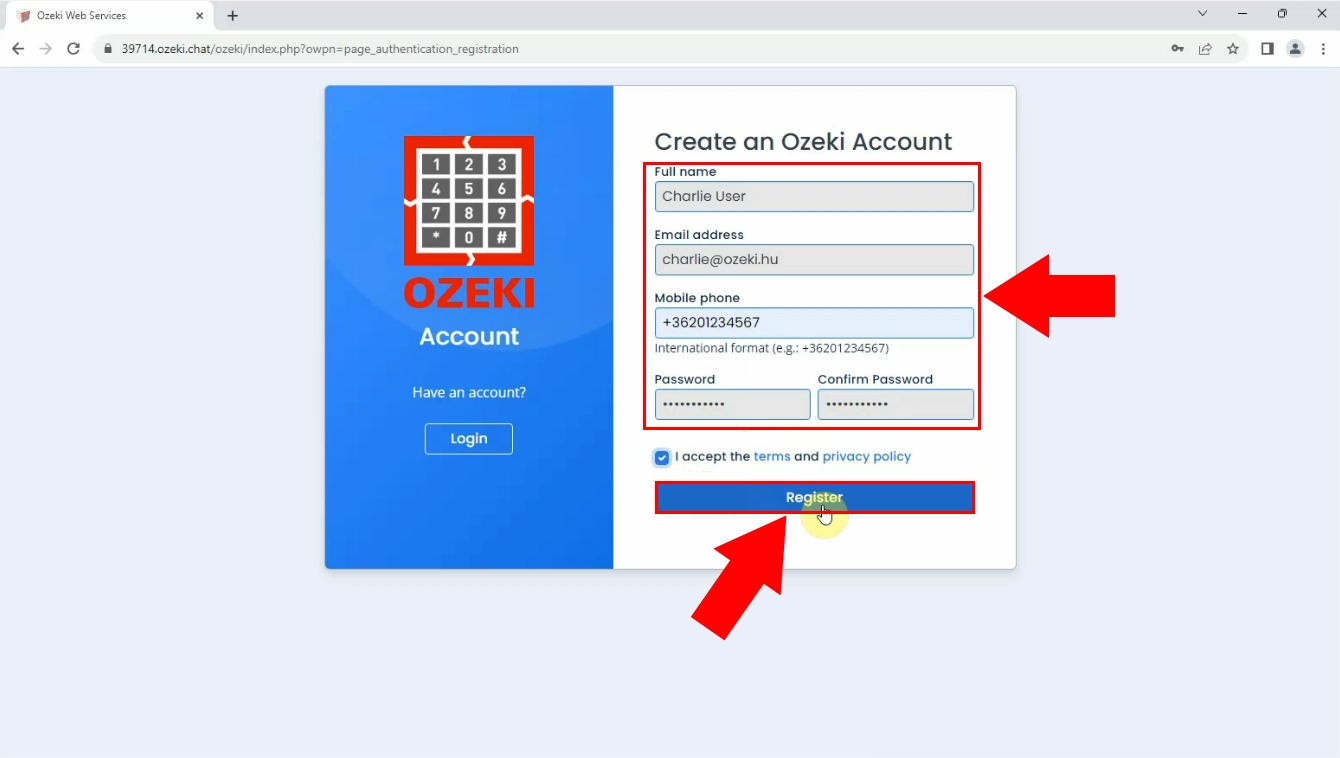
After the successful registration, you will find yourself inside of Ozeki Chat. Open the 'Chat app' from the 'Favourites' by clicking on it once.
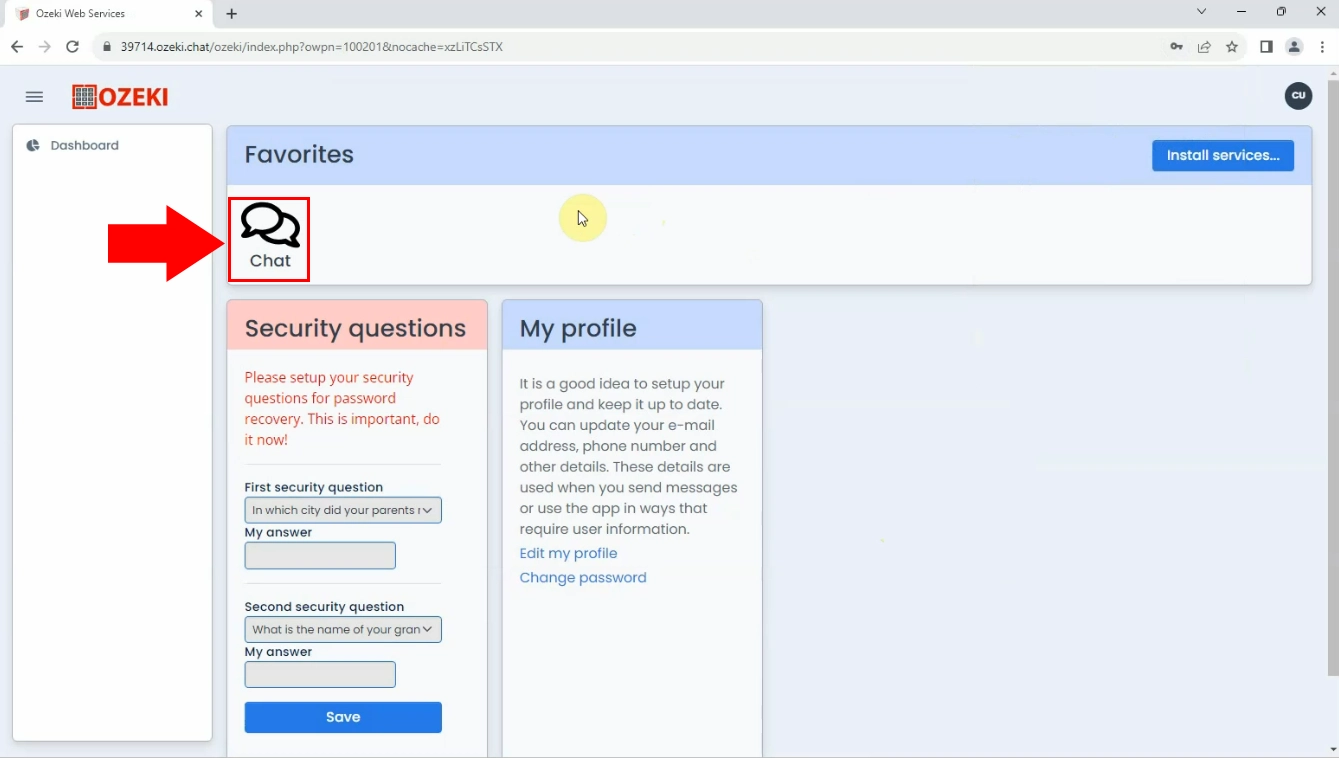
The next step is adding a friend to start having a conversation in Ozeki Chat. Add a friend by clicking on the 'Add friend' sign on the left side of the page. Then a window will appear on your screen where you have to enter your friend's E-mail address. If you type it in correctly it will come up under the search bar where you will have the opportunity to add them by clicking on the add user icon next to their name.
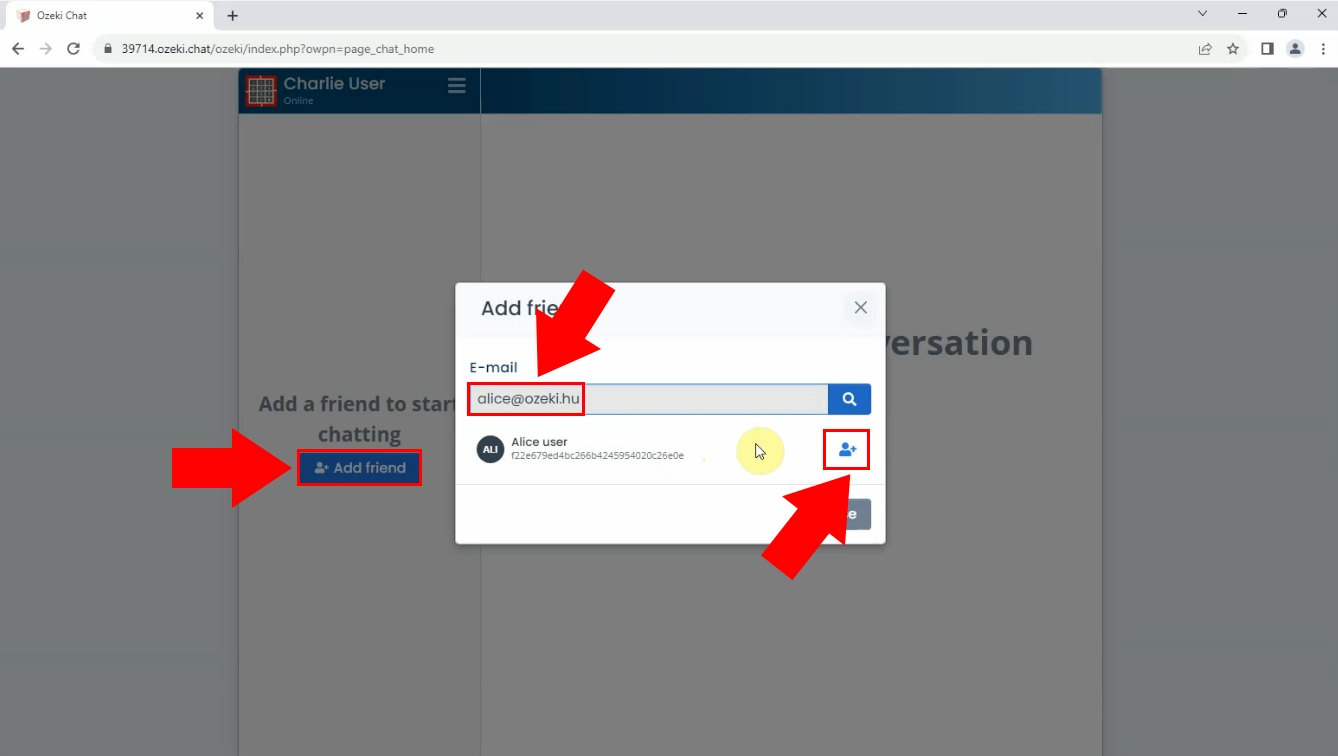
Now the only thing you need to the is enjoy having a conversation with your recently added friends in Ozeki Chat. Start having a chat conversation by selecting a friend from your friend's list and start sending them messages by typing your message into the text box below. Click on 'Send' when you feel like your message is ready to be delivered.
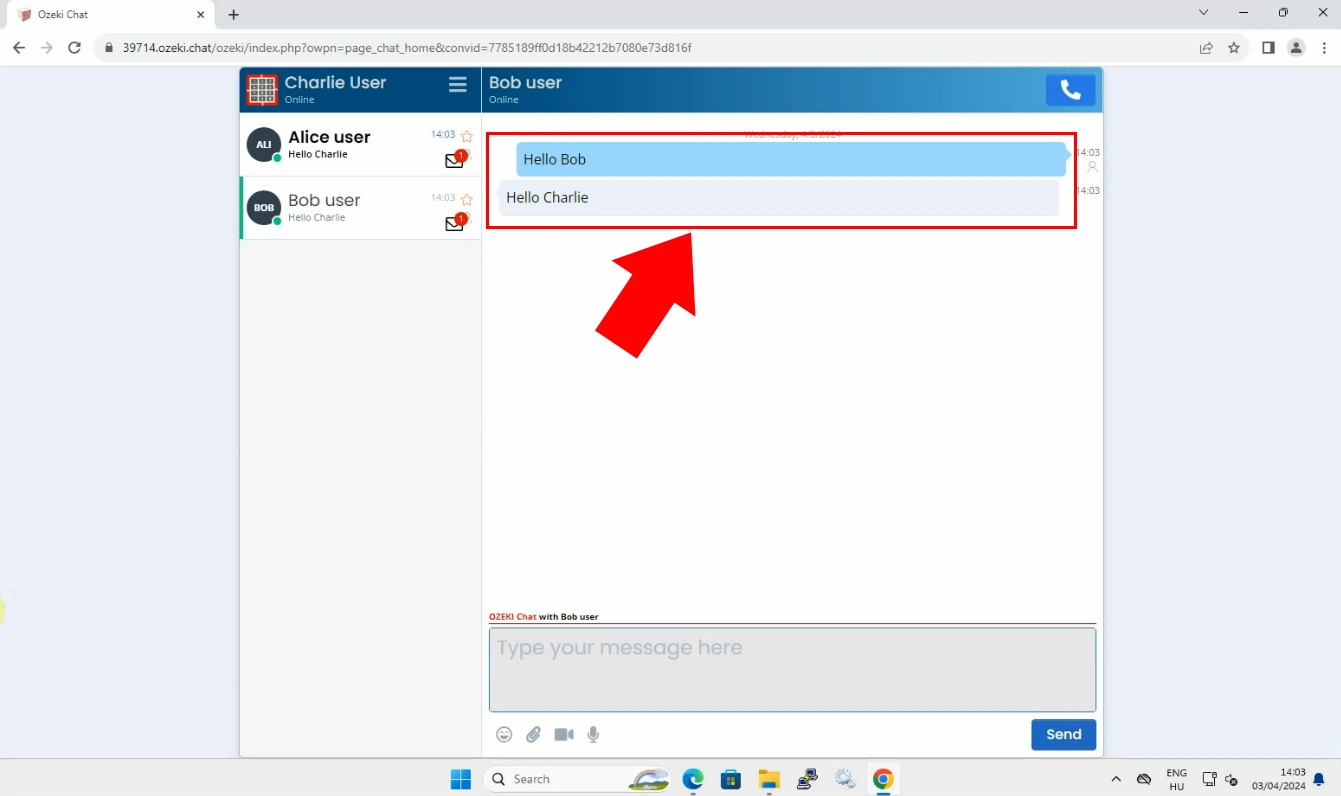
Frequently Asked Questions (FAQs)
Can I use Ozeki Chat on any browser?
Yes, Ozeki Chat is compatible with most modern web browsers, including Google Chrome, Mozilla Firefox, Safari, and Microsoft Edge. Ensure your browser is up to date for the best experience.
Can I use Ozeki Chat on my mobile browser?
Yes, Ozeki Chat can be accessed from any device with an internet connection, including mobile browsers. Simply open your browser, navigate to your chat workspace, and follow the same steps for account creation and messaging.
Is Ozeki Chat secure for communication?
In Ozeki Chat, each chat has its own special key for encoding messages. This key is only known by the people in the chat. When you send a message, it is kept safe on the server, locked with this key. When you log in, your messages are brought down from the server in this locked-up form, and they are only opened and read on your device.
Summary
Discover the convenience of Ozeki Chat directly in your browser. With Ozeki Chat, communication becomes effortlessly accessible from any device with an internet connection. Enjoy the added benefit of secure communication, thanks to message encryption, ensuring your privacy throughout your chatting experience. Make your communication more effective and use Ozeki Chat.
More information
- Lecture 1.1 - How to install Ozeki Chat Server on Windows
- Lecture 1.2 - How to install Ozeki Chat Client on Windows
- Lecture 1.3 - How to install Ozeki Chat Client on Android
- Lecture 1.4 - How to install Ozeki Chat Client on iPhone
- Lecture 1.5 - How to use Ozeki Chat Client in a browser