How to setup Ozeki VoIP SIP SDK with SipX ECS
This guide shows how you can connect Ozeki VoIP SIP SDK to your SipX ECS server. Follow this configuration guide and learn how you can configure Ozeki VoIP SIP SDK to start building your own application.
Ozeki VoIP SIP SDK uses Voice over IP to establish phone calls. Using VoIP technology is less expensive than traditional phone services. With Ozeki VoIP SIP SDK you can view your registered phone line, and your active phone calls. You can establish calls using the Softphone of the Demo Application included in Ozeki VoIP SIP SDK. You can also select the codec to be used during the phone call.
This configuration guide demonstrates how you can connect Ozeki VoIP SIP SDK to your SipX ECS server.
System architecture
If you follow the configuration guide, you will have a telephone system that works
as follows:
First, create an extension in your SipX ECS server. Ozeki VoIP SIP SDK
will connect using this created extension. Once Ozeki VoIP SIP SDK Studio is connected, you can
start your calls. The destination phone
could be a VoIP phone, a land line phone or a mobile phone. You can see this process in
Figure 1.
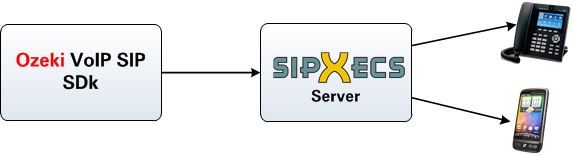
- Ozeki VoIP SIP SDK registers to SipX ECS server.
- The call will be forwarded to SipX ECS server using the created extension.
- The destination phone will be ringing.
- You can start talking using the SDK.
Configuration steps
Before you start to configure this solution it is assumed that you have already installed your SipX ECS server, and downloaded Ozeki VoIP SIP SDK installer from the download page.
Step 1.) Configure SipX ECS
In this example I have installed SipX ECS on a computer which IP address is 192.168.91.99. You can reach and configure SipX ECS through its web interface. In order to configure SipX ECS navigate to the IP address of your installation using your web browser, and login as superadmin (Figure 2).
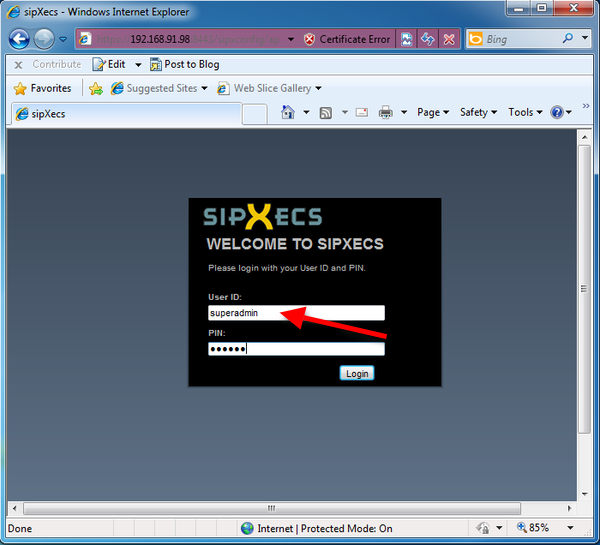
As you can see, by default there is one pre-defined user in SipX ECS, the superadmin. To add a new user, click on Add New User (Figure 3).
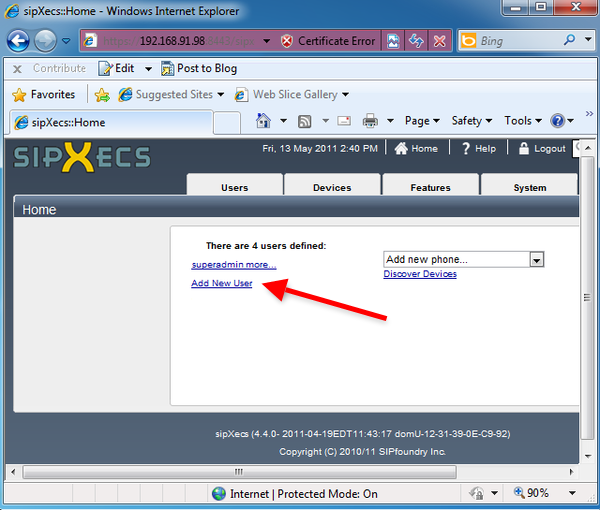
Enter a User ID, provide a PIN and a SIP Password in the respective fields, and click on OK (Figure 4).
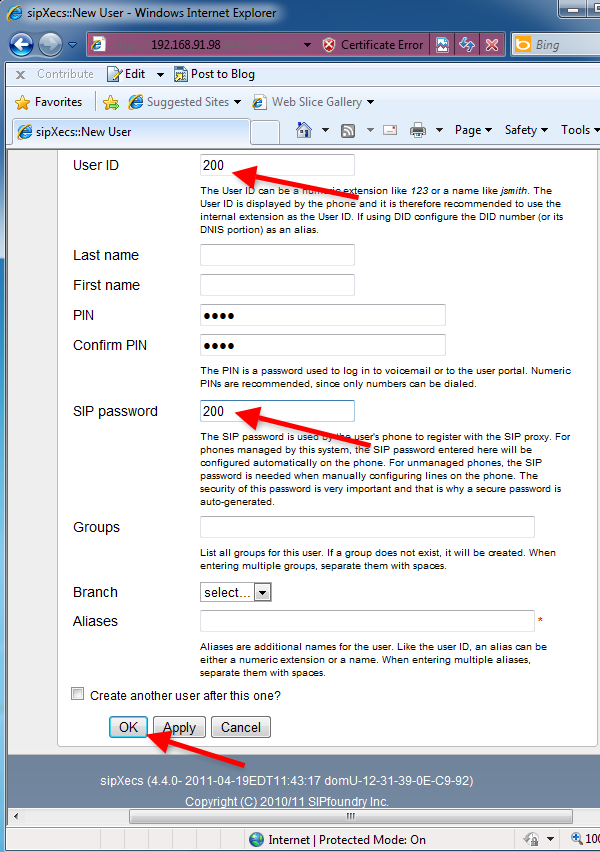
Open the Add new phone dropdown list at the main screen, and select a phone, e.g. Bria 3.x (Figure 5)
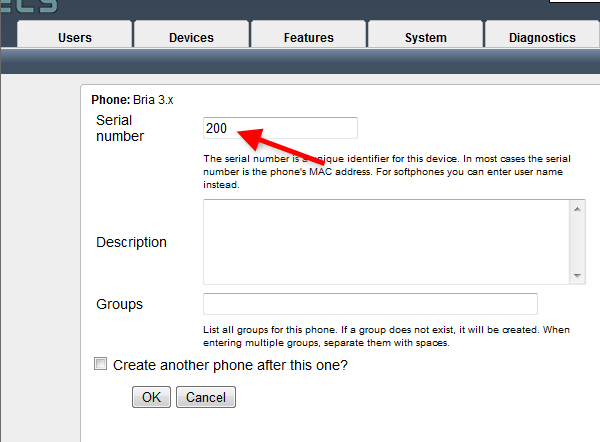
Enter the username to the serial number field, and click on OK (Figure 6).
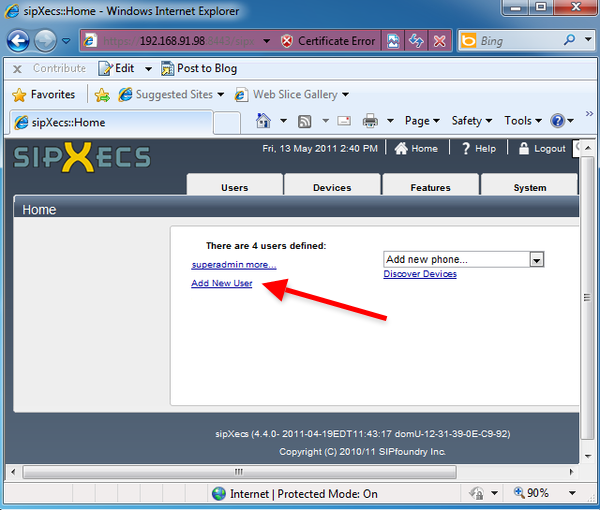
Now the configuration of SipX ECS is done, and you can start to configure Ozeki VoIP SIP SDK to build your own application.
Step 2.) Configure Ozeki VoIP SIP SDK
In this example, I have already downloaded the installer into my computer from the download page. Open the downloaded package, and execute the installer. Accept the License Agreement and click on Next (Figure 7).
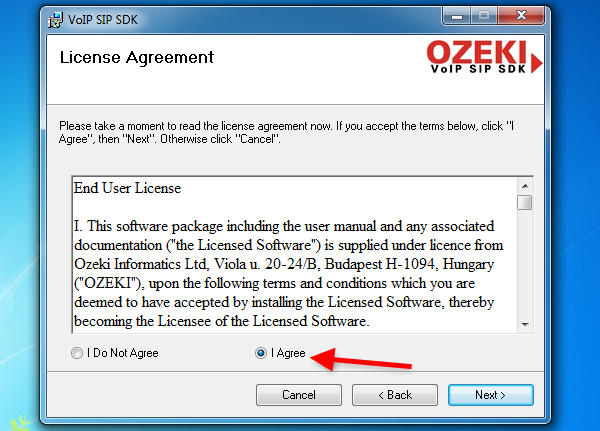
Wait until your Ozeki VoIP SIP SDK is installed (Figure 8).
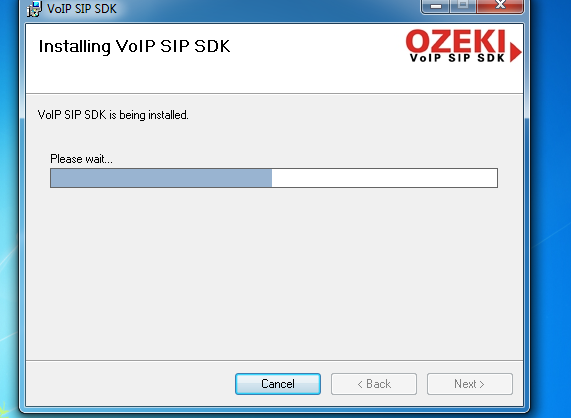
After installation, Ozeki VoIP SIP SDK Demo Application will be started automatically. To provide your SipX ECS extension details in the Demo Application, fill the SIP Account Settings fields with the created extension data and click on Register. (Figure 9).
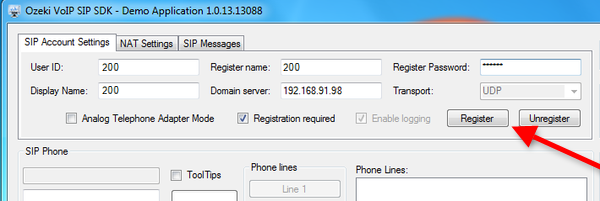
After registration, the registered phone line will be visible in the Phone Lines area. Enter a number using the form and click on Pick up (Figure 10).
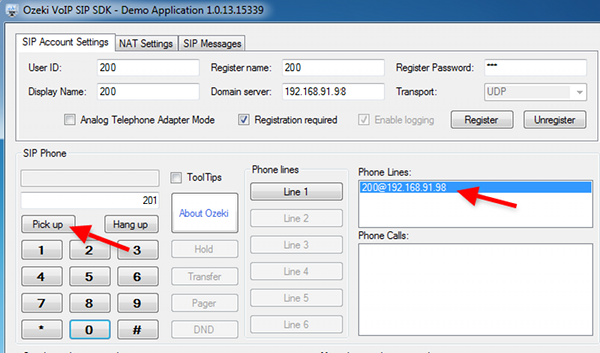
On Figure 11, you can see the Demo Application is calling the destination phone.

The active phone call is visible in the Phone Calls area (Figure 12).
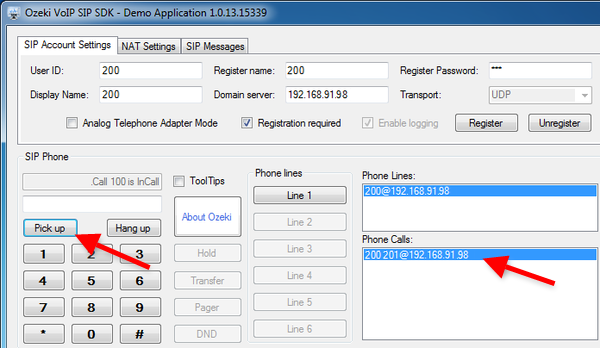
Conclusion
Now the configuration is complete, and the testing is successful and you can start to build your application with VoIP support. You can reach them at the lowest price possible using a VoIP system.
If you have any questions, do not hesitate to contact us: info@voip-sip-sdk.com
More information
- How to setup Ozeki VoIP SIP SDK with Ozeki Phone System XE
- Cisco Unified Communications Manager
- How to setup Ozeki VoIP SIP SDK with Cisco Call Manager Express
- Asterisk pbx setup
- 3CX pbx setup
- AsteriskNow pbx setup
- Kamailio pbx setup
- FreeSwitch pbx setup
- OpenSIPS pbx setup
- Trixbox pbx setup
- OpenSER pbx setup
- PBXnSIP pbx setup
- How to setup Ozeki VoIP SIP SDK with PBXpress
- SipX ECS pbx setup
- Elastix pbx setup
- FreePBX pbx setup
- SwyxWare pbx setup
- Aastra MX-One pbx setup























