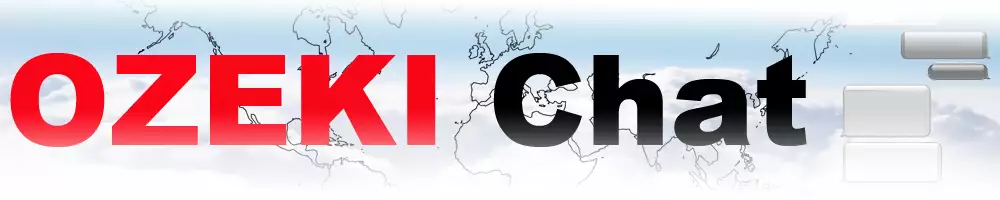How to setup a DDNS client - Example 1 (Dynu)
Register to Dynu
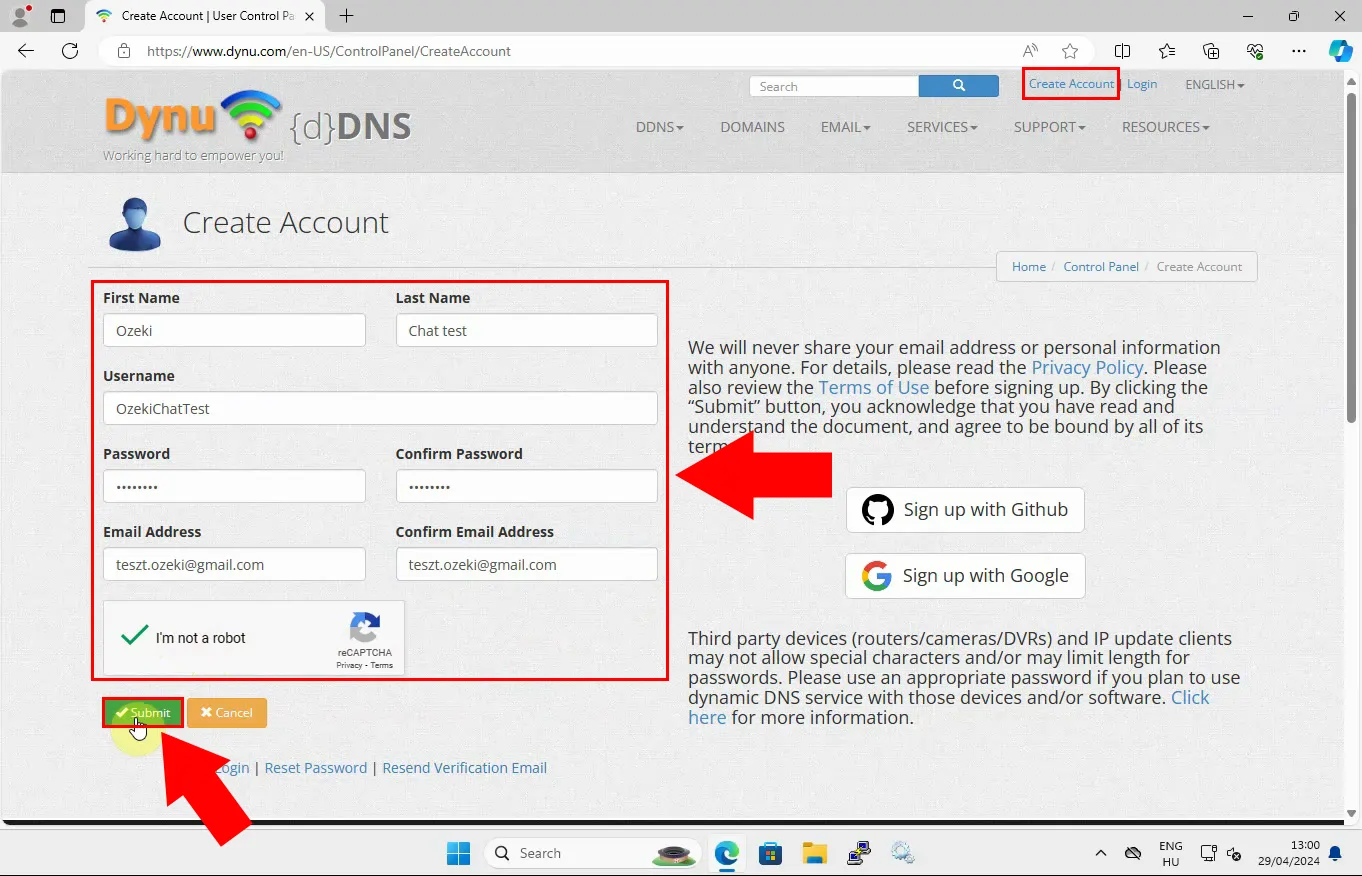
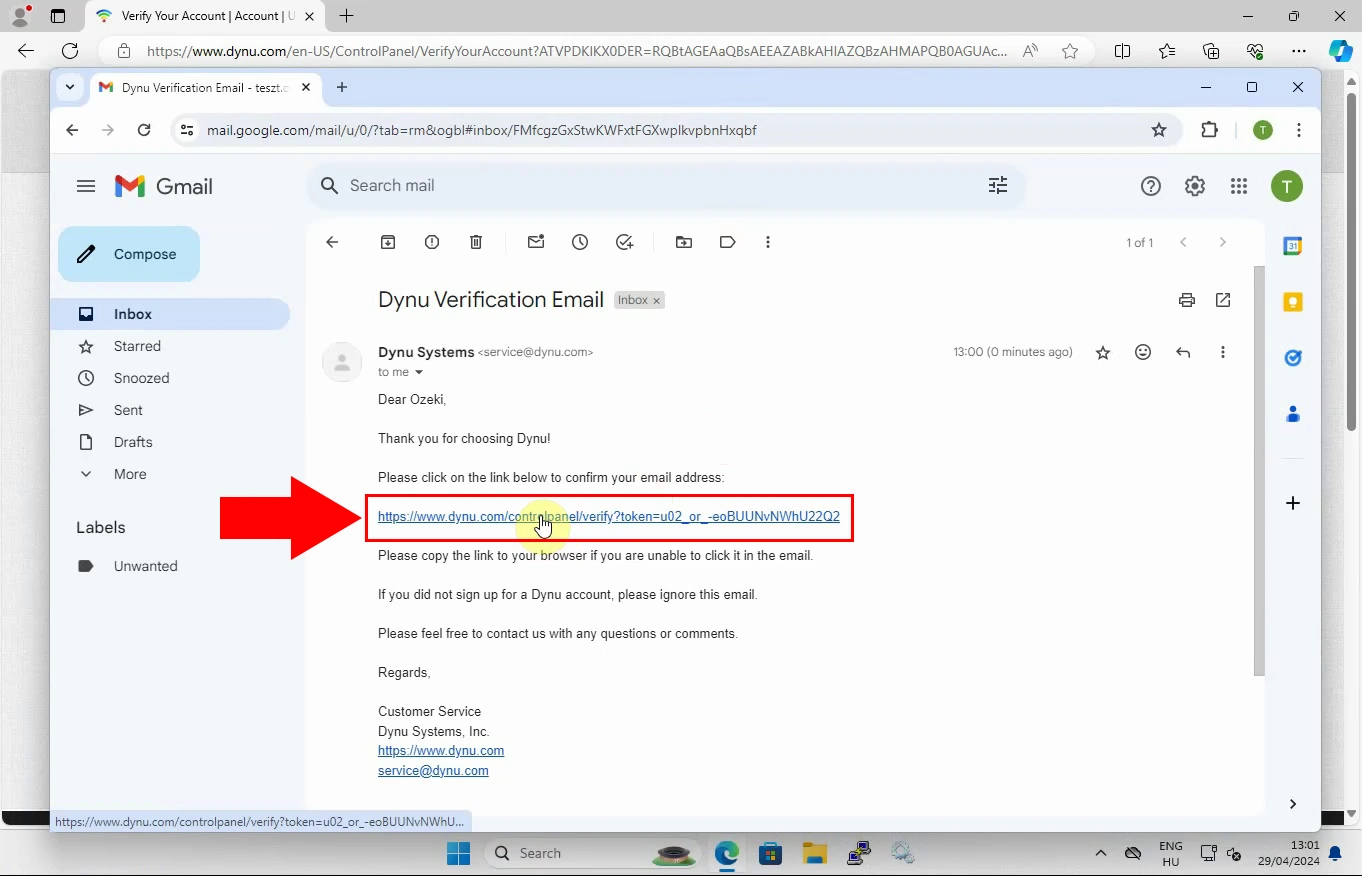
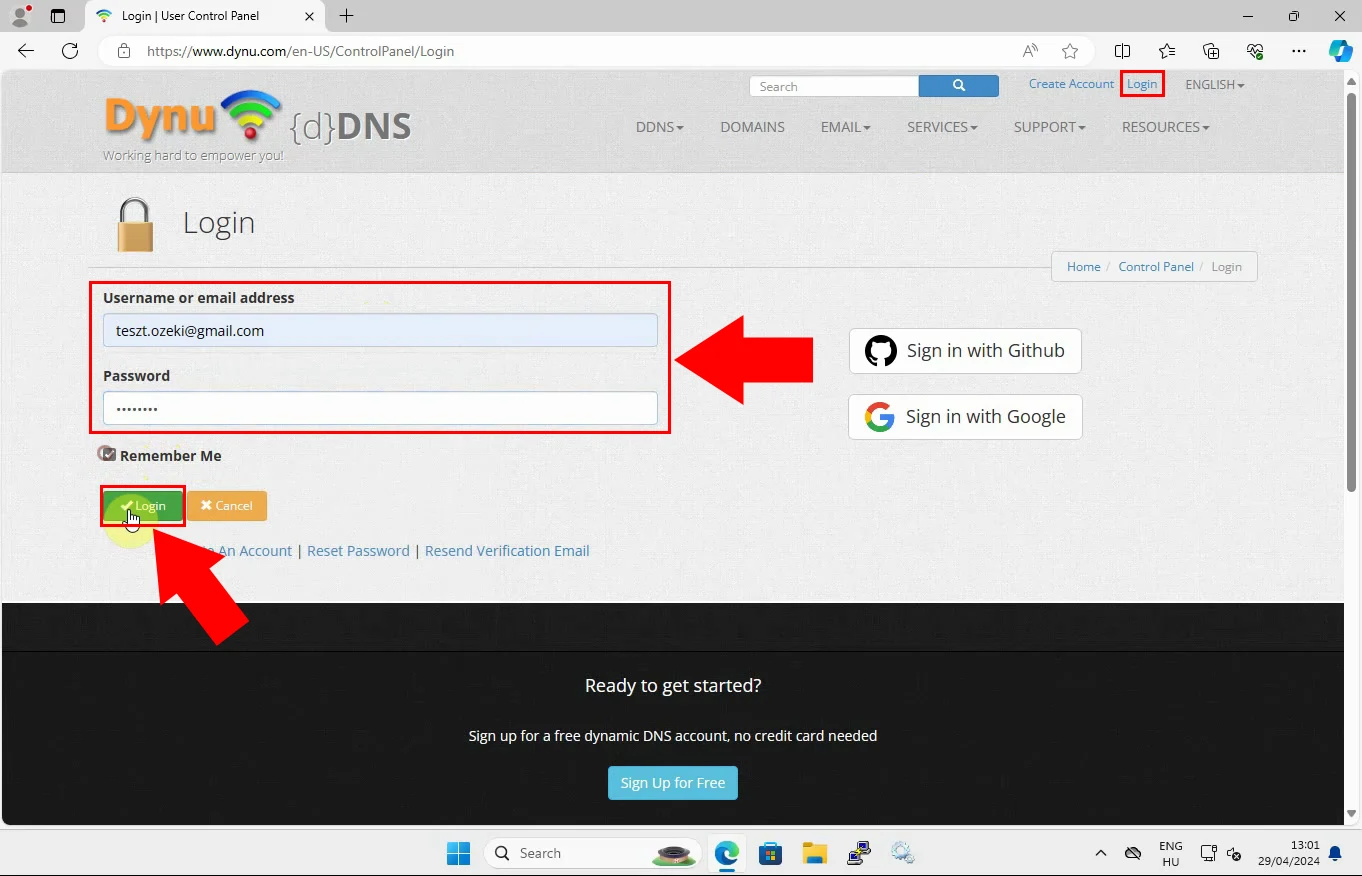
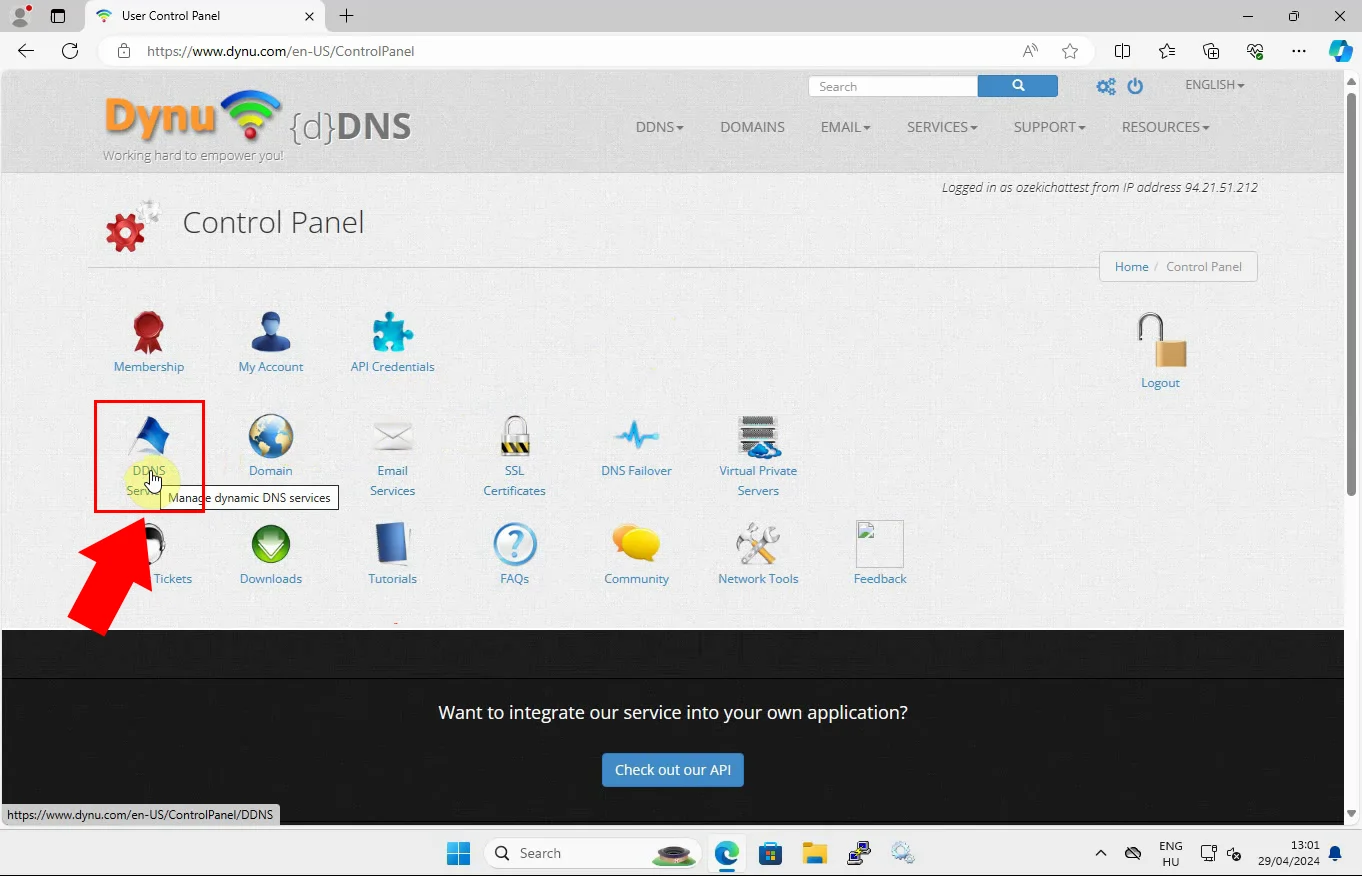
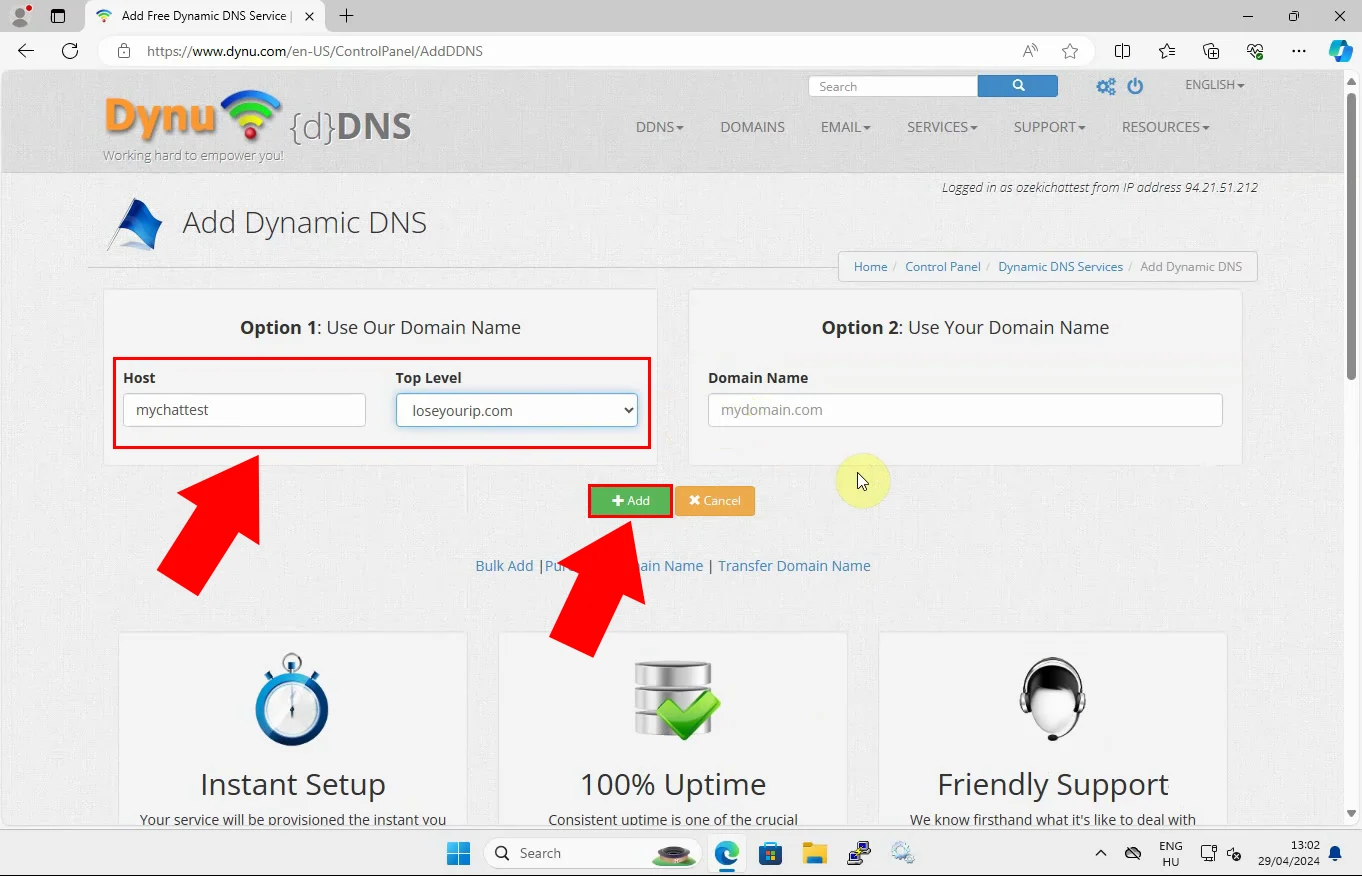
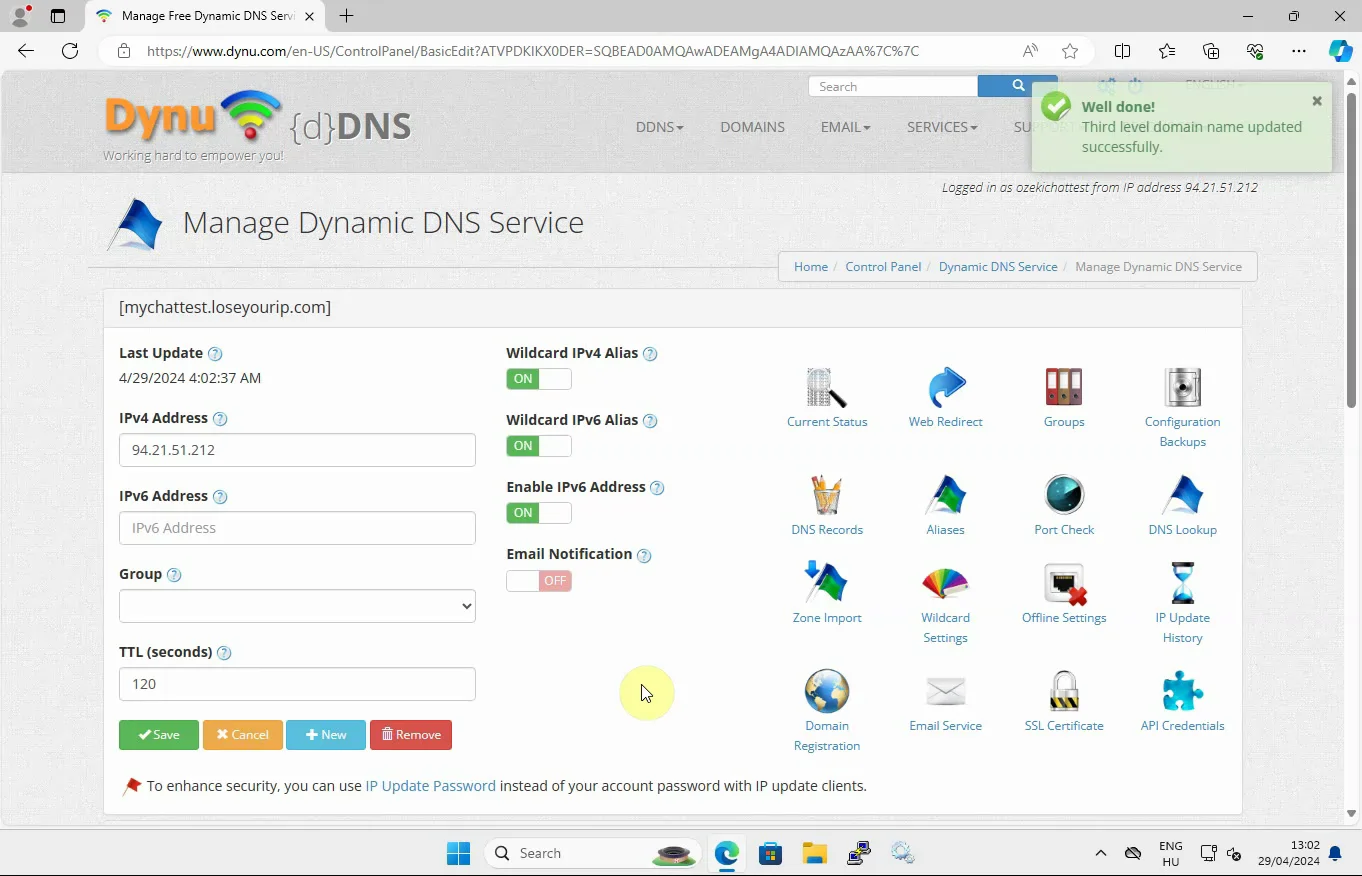
Download Windows client

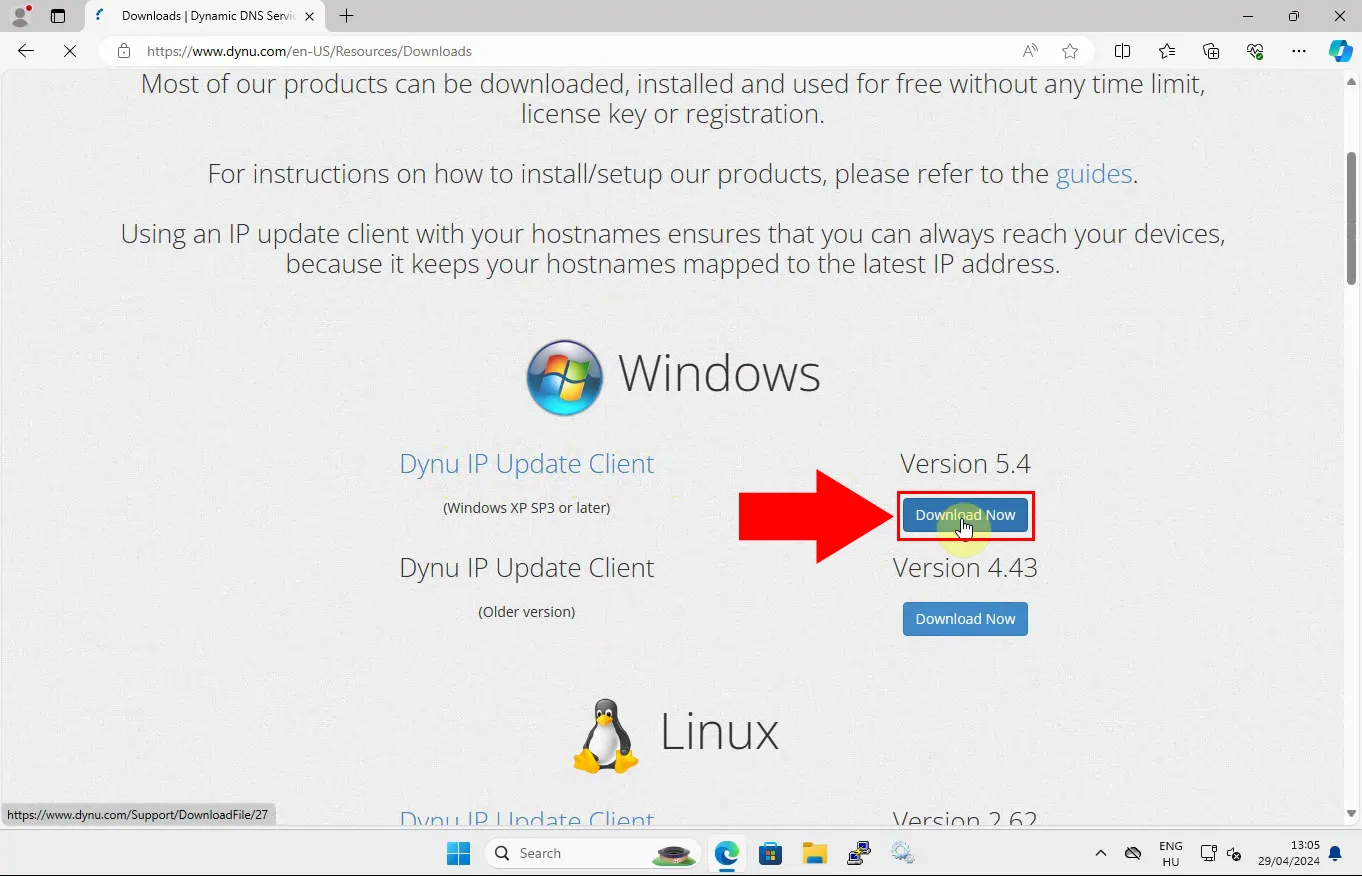
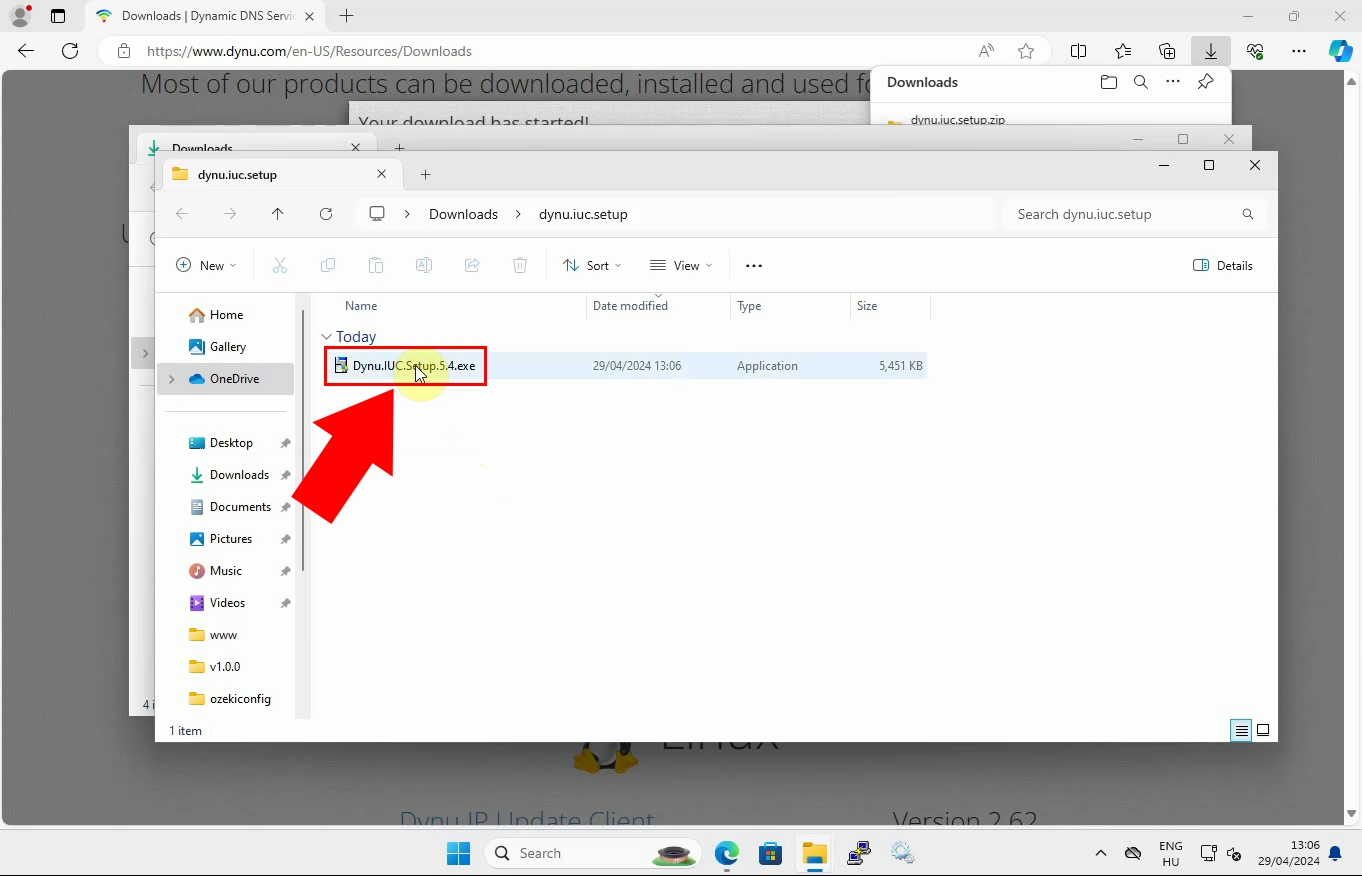
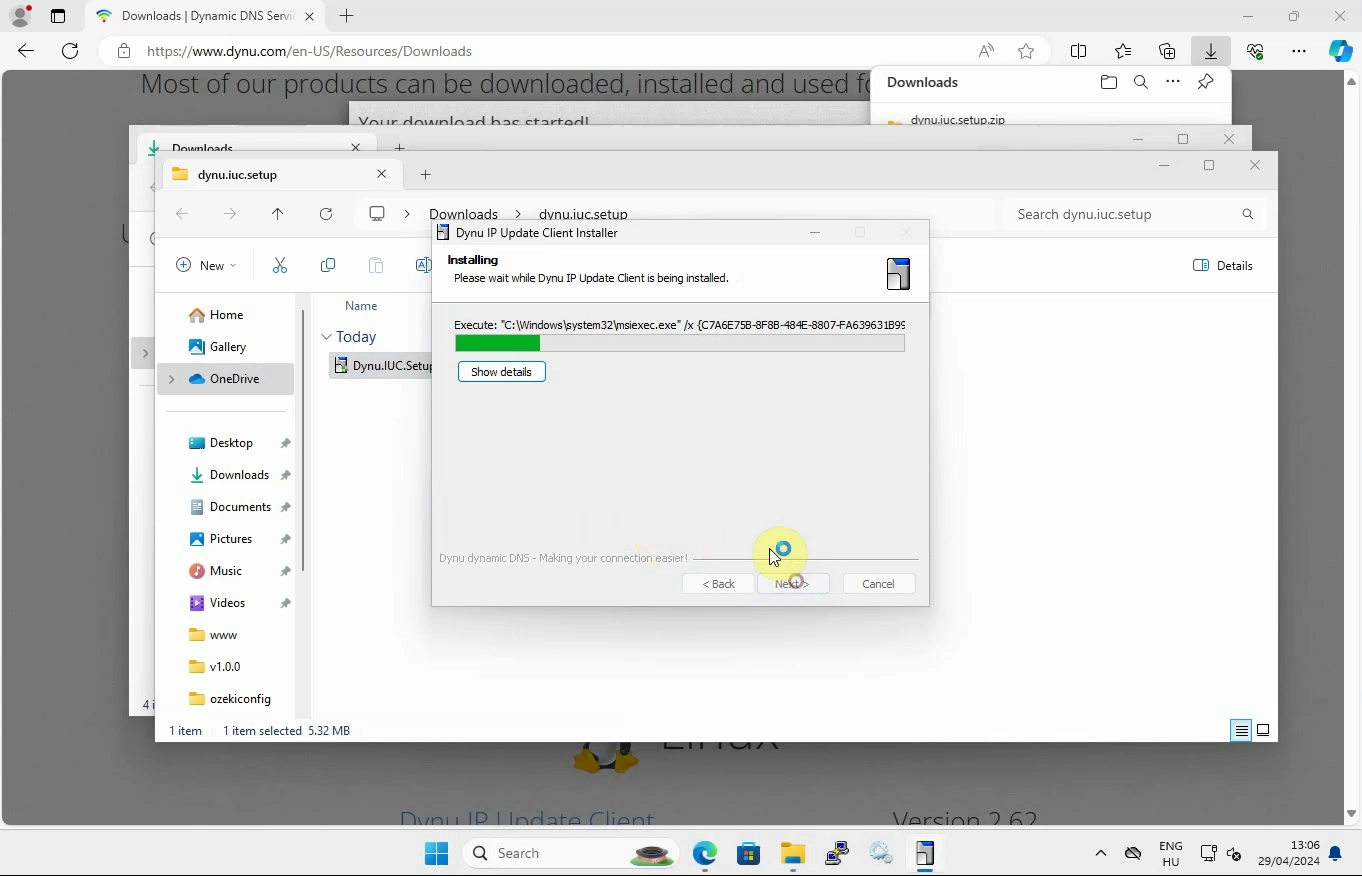
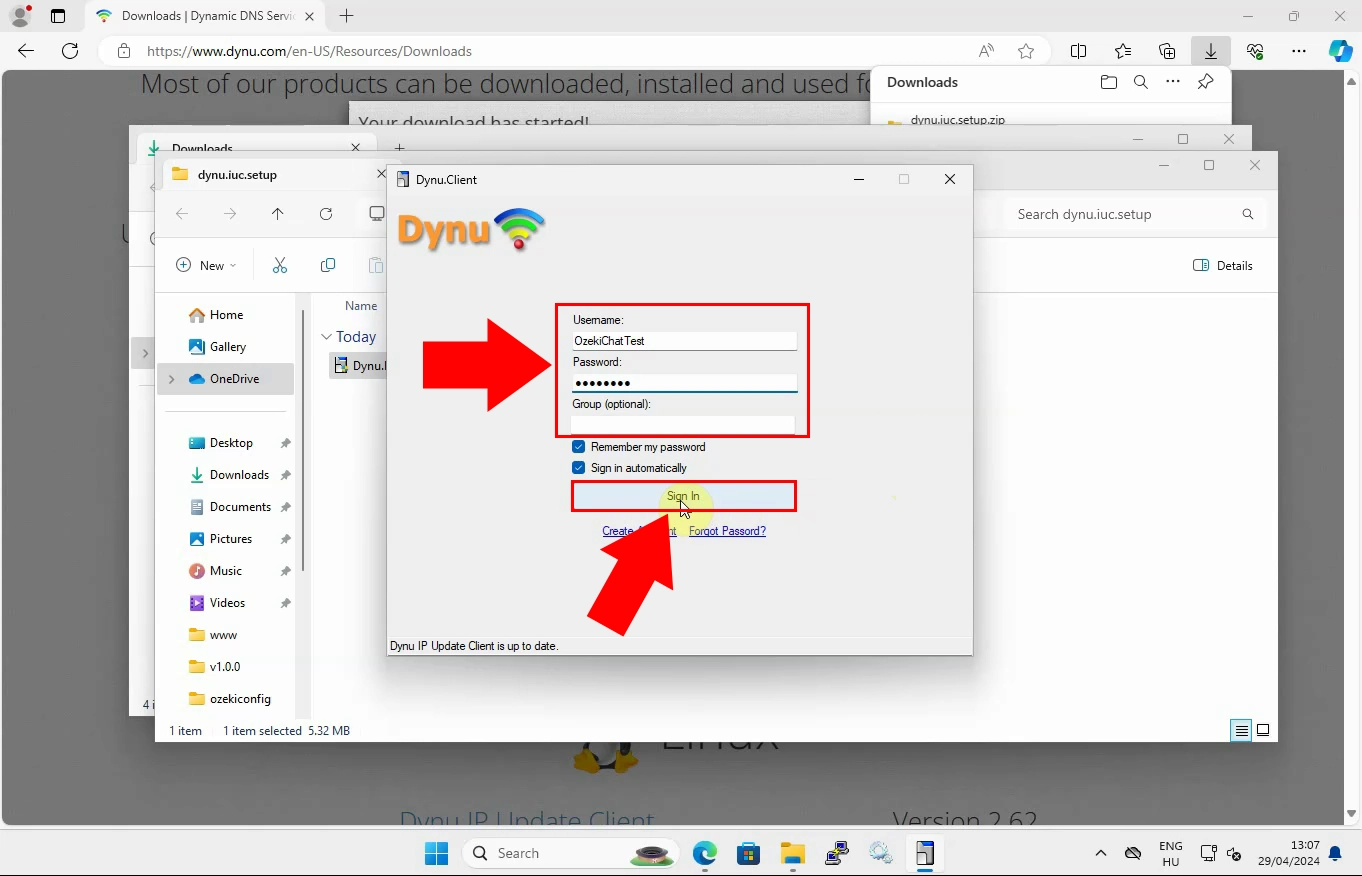
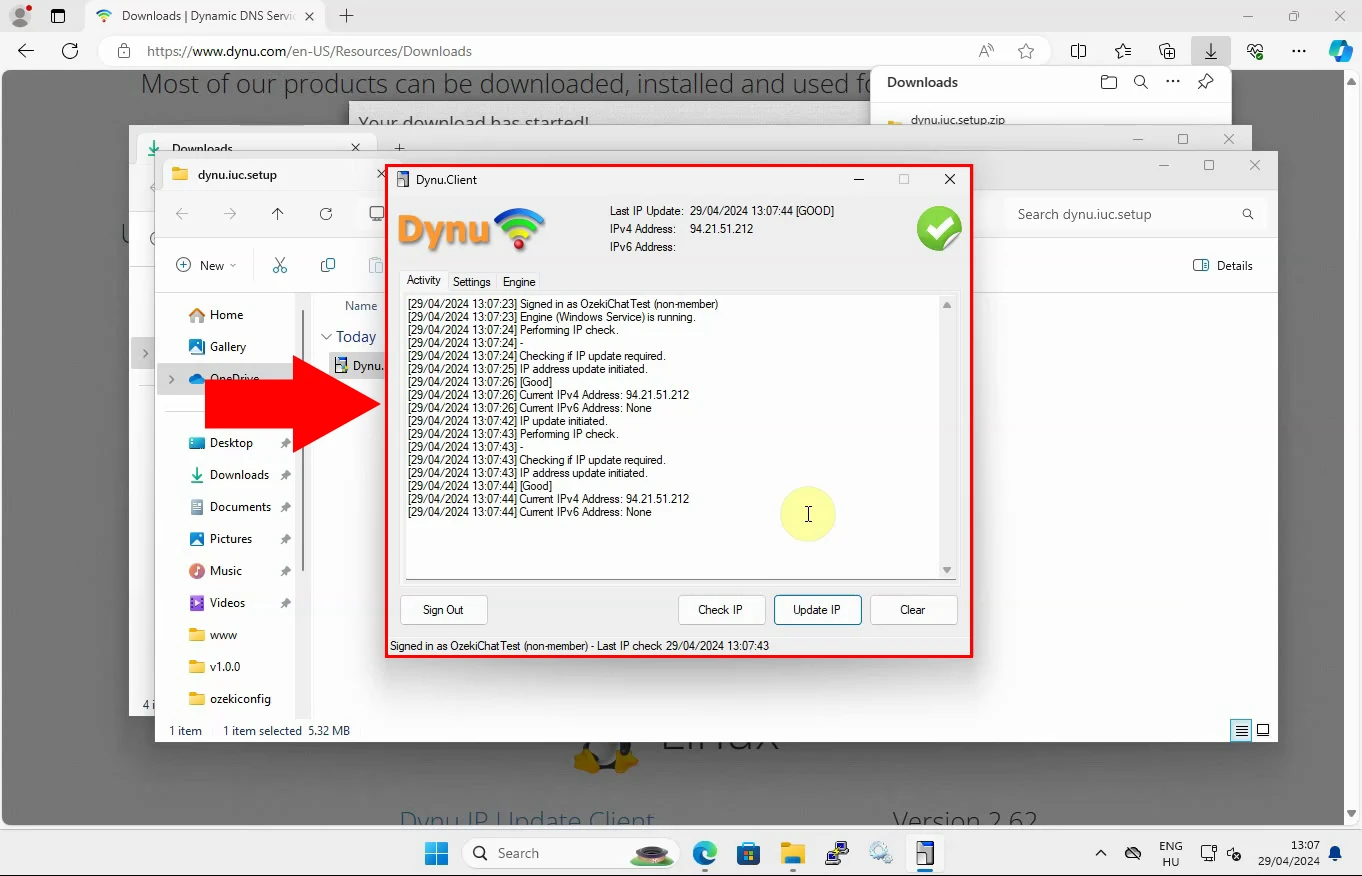
Check domain IP address
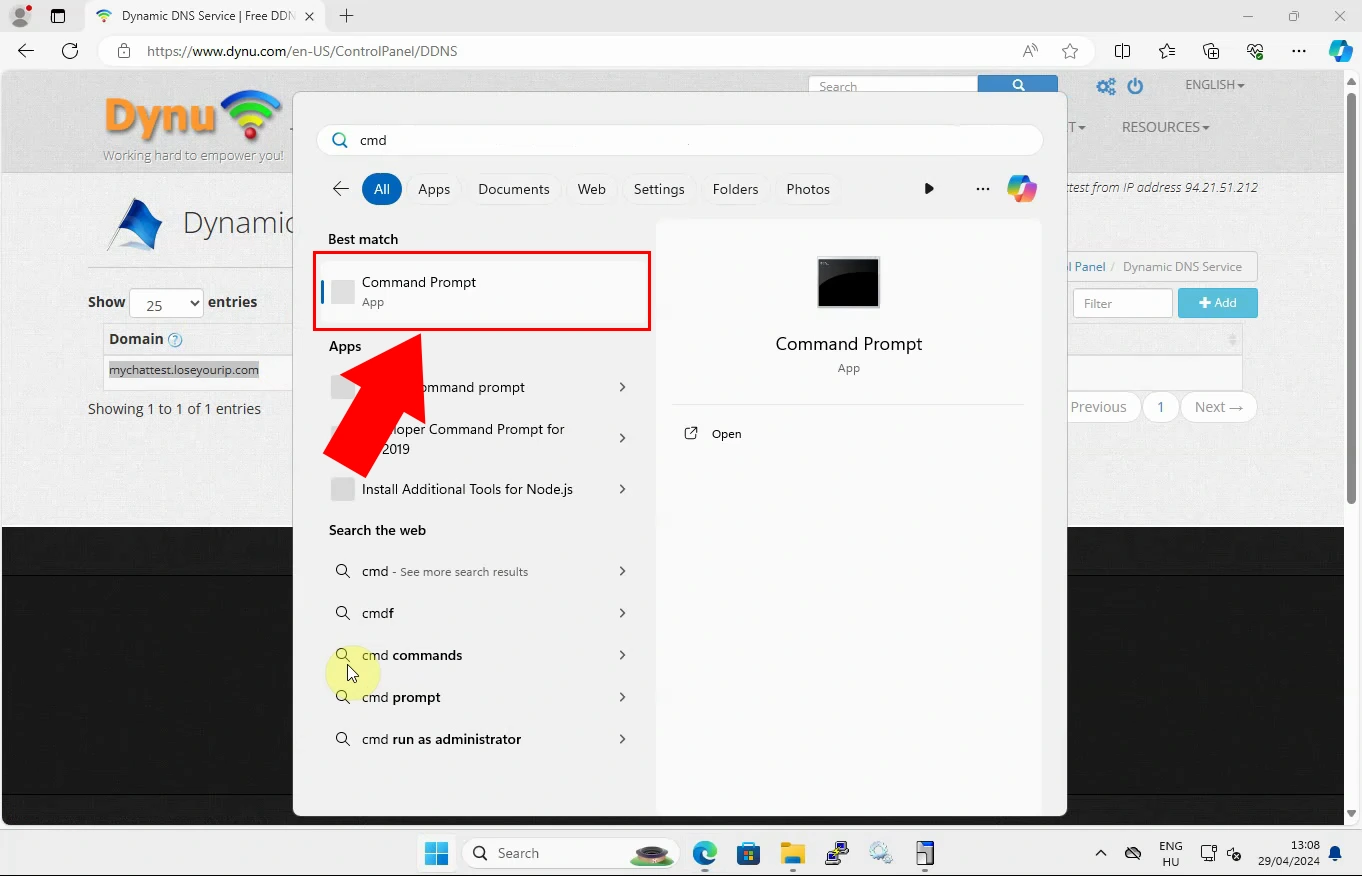
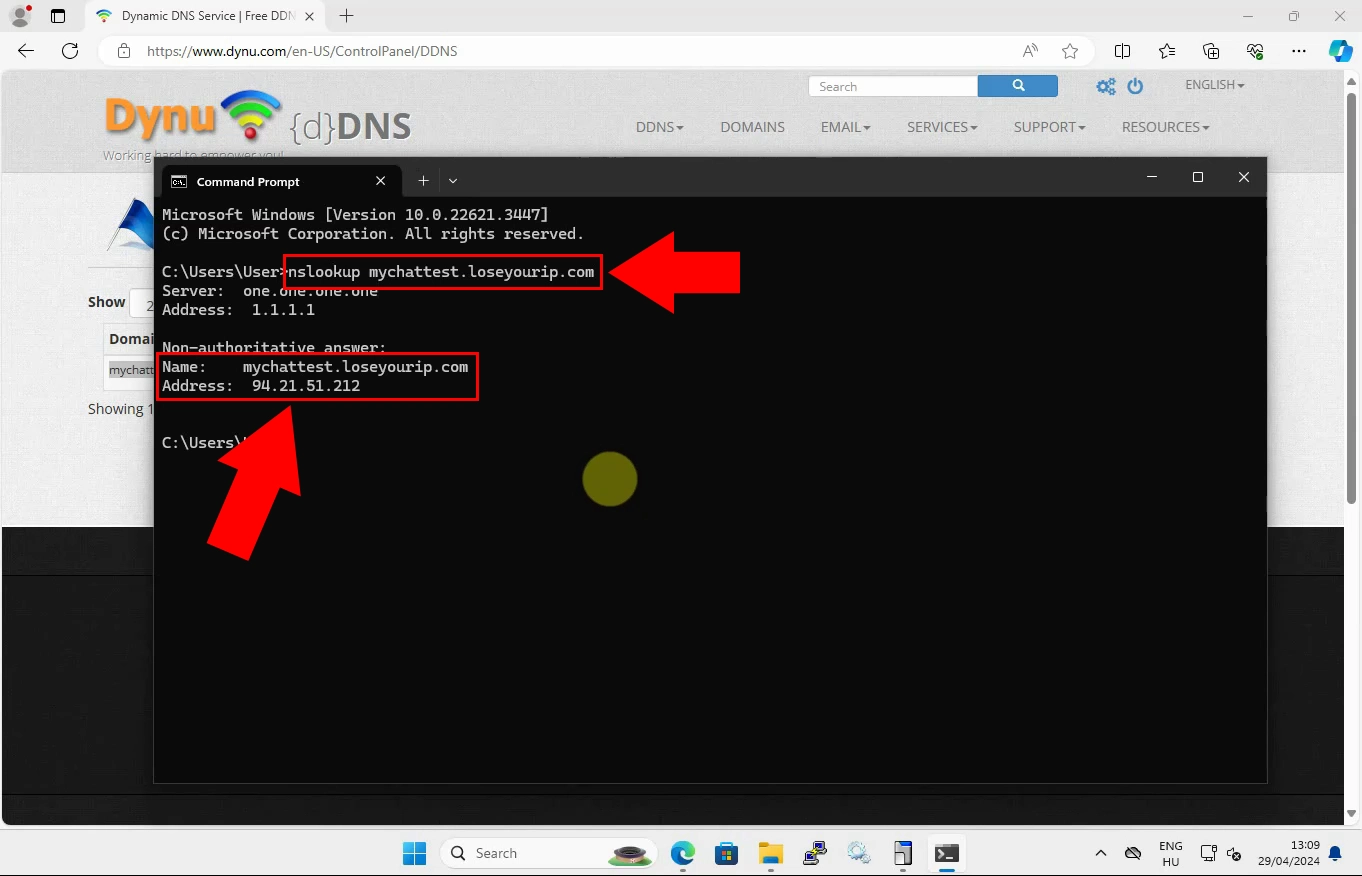
More information
- How to setup a Dynamic DNS client - Example 1
- How to setup a Dynamic DNS client - Example 2
- How to setup a Dynamic DNS client - Example 3