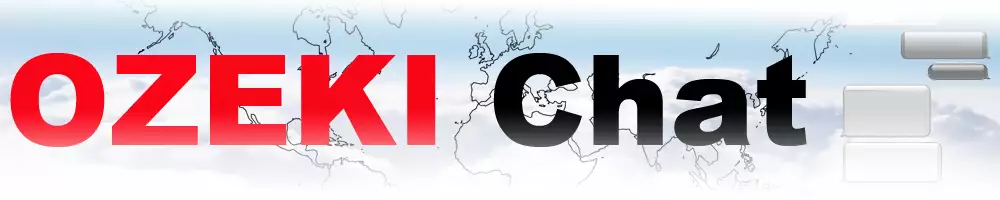How to setup a DDNS client - Example 2 (No-IP)
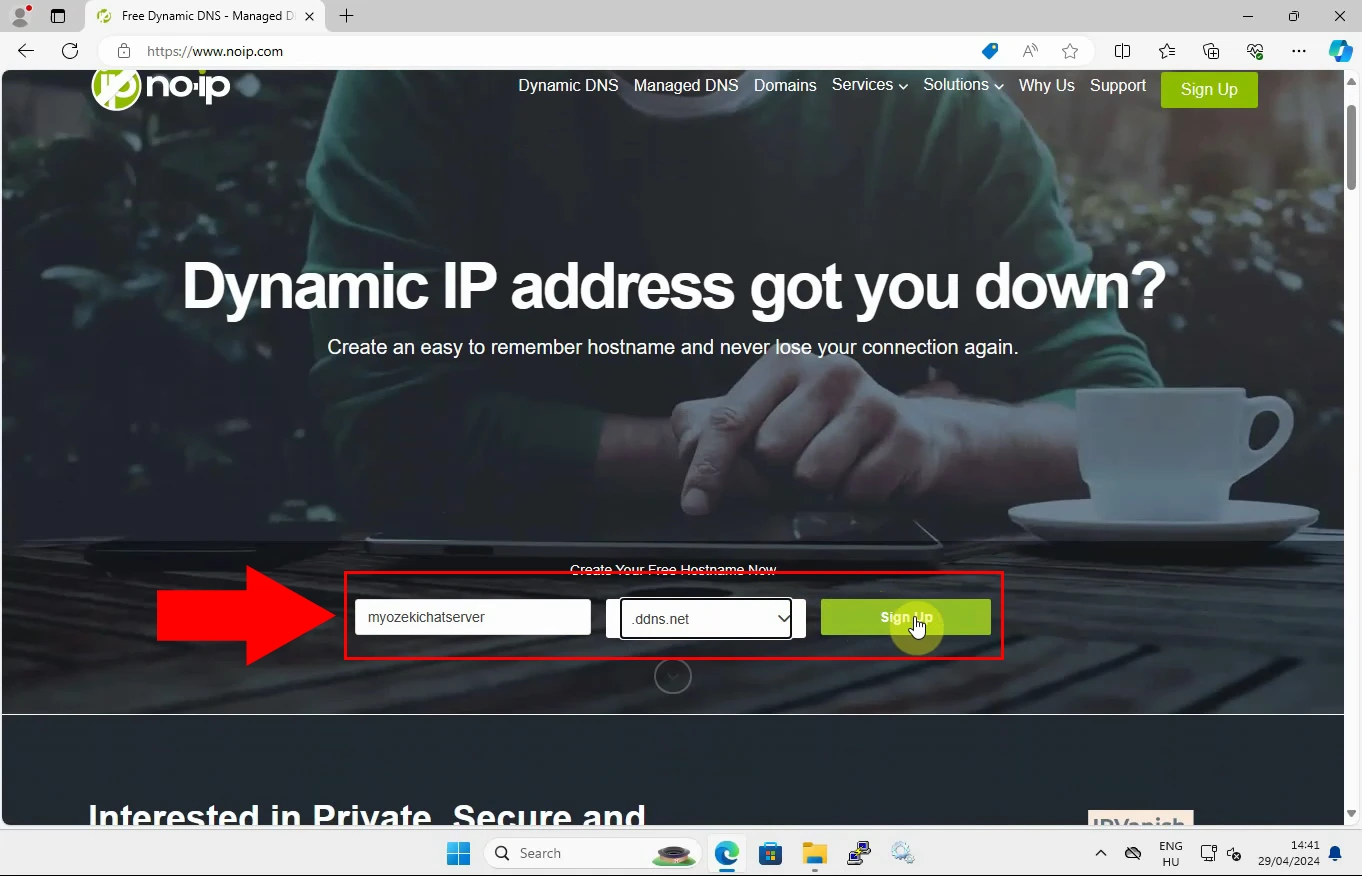
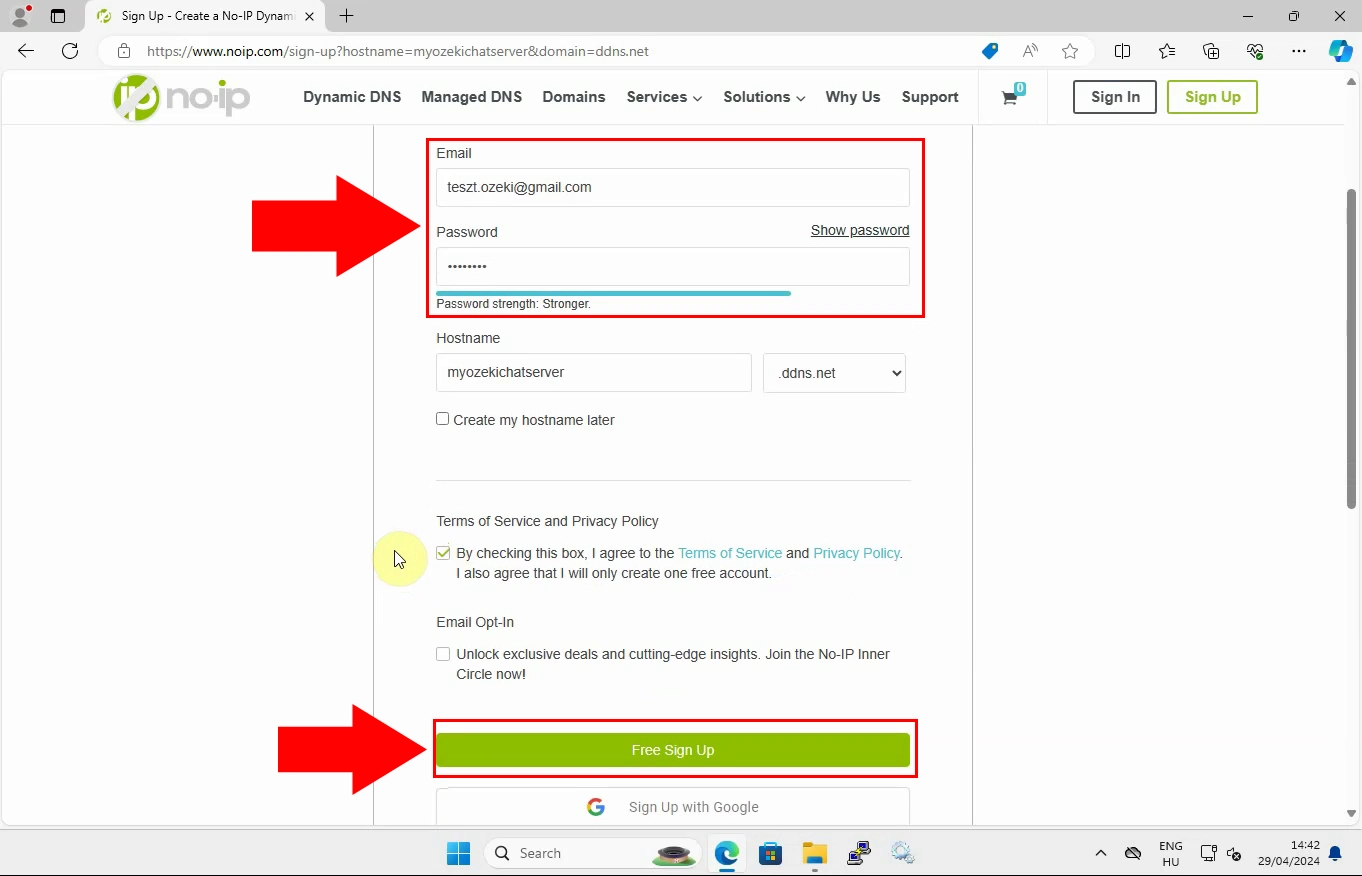
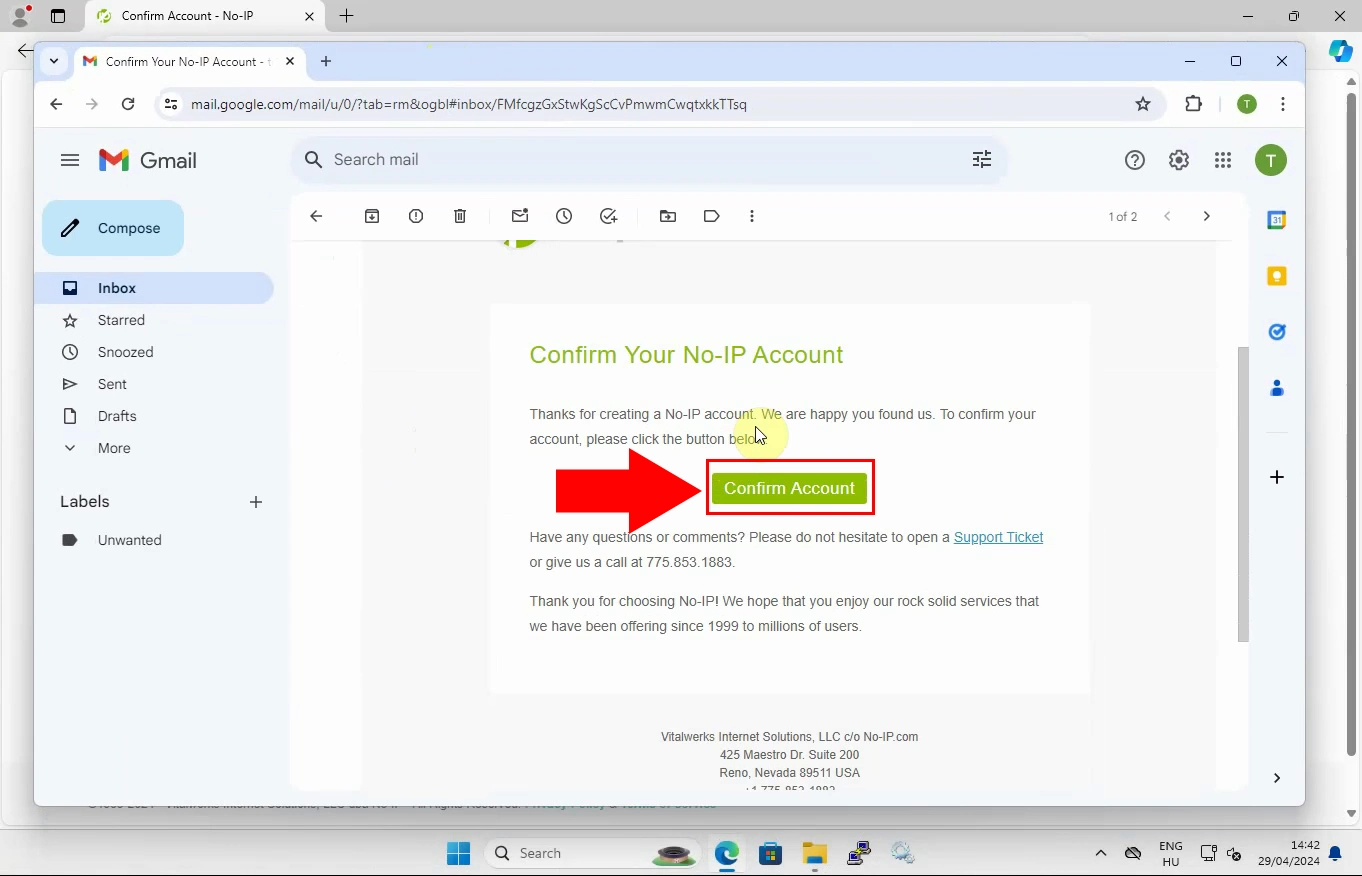
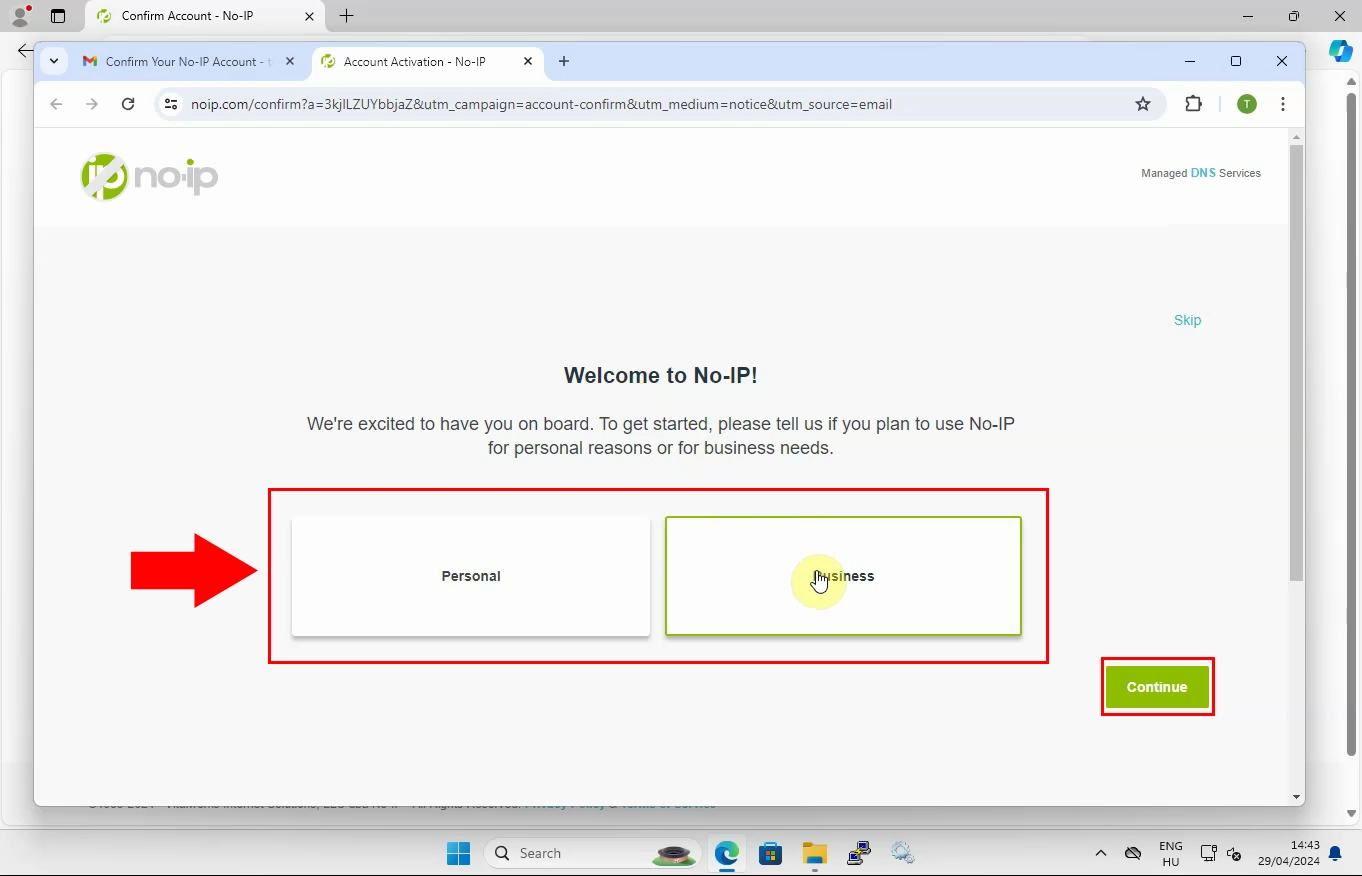
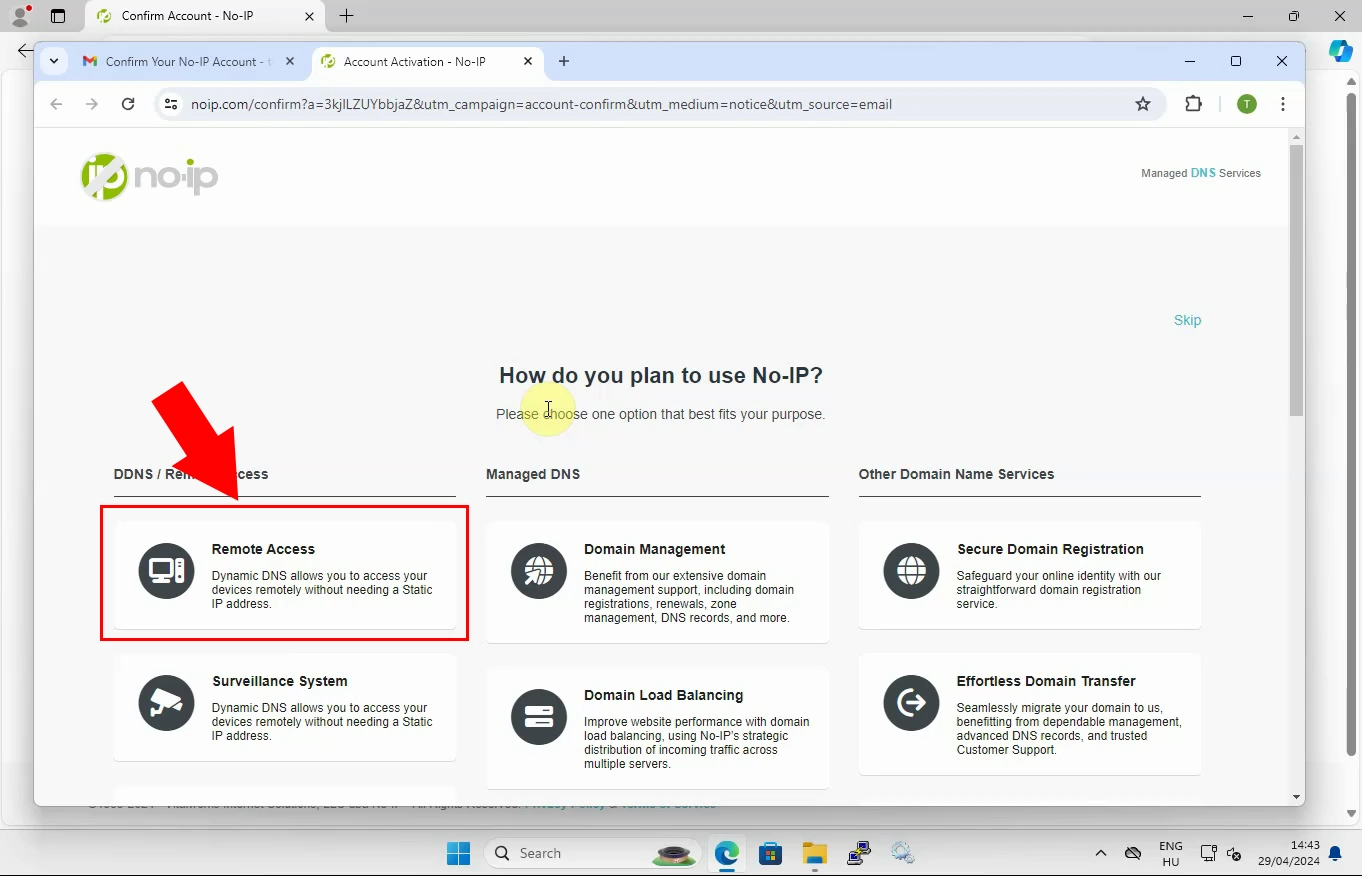
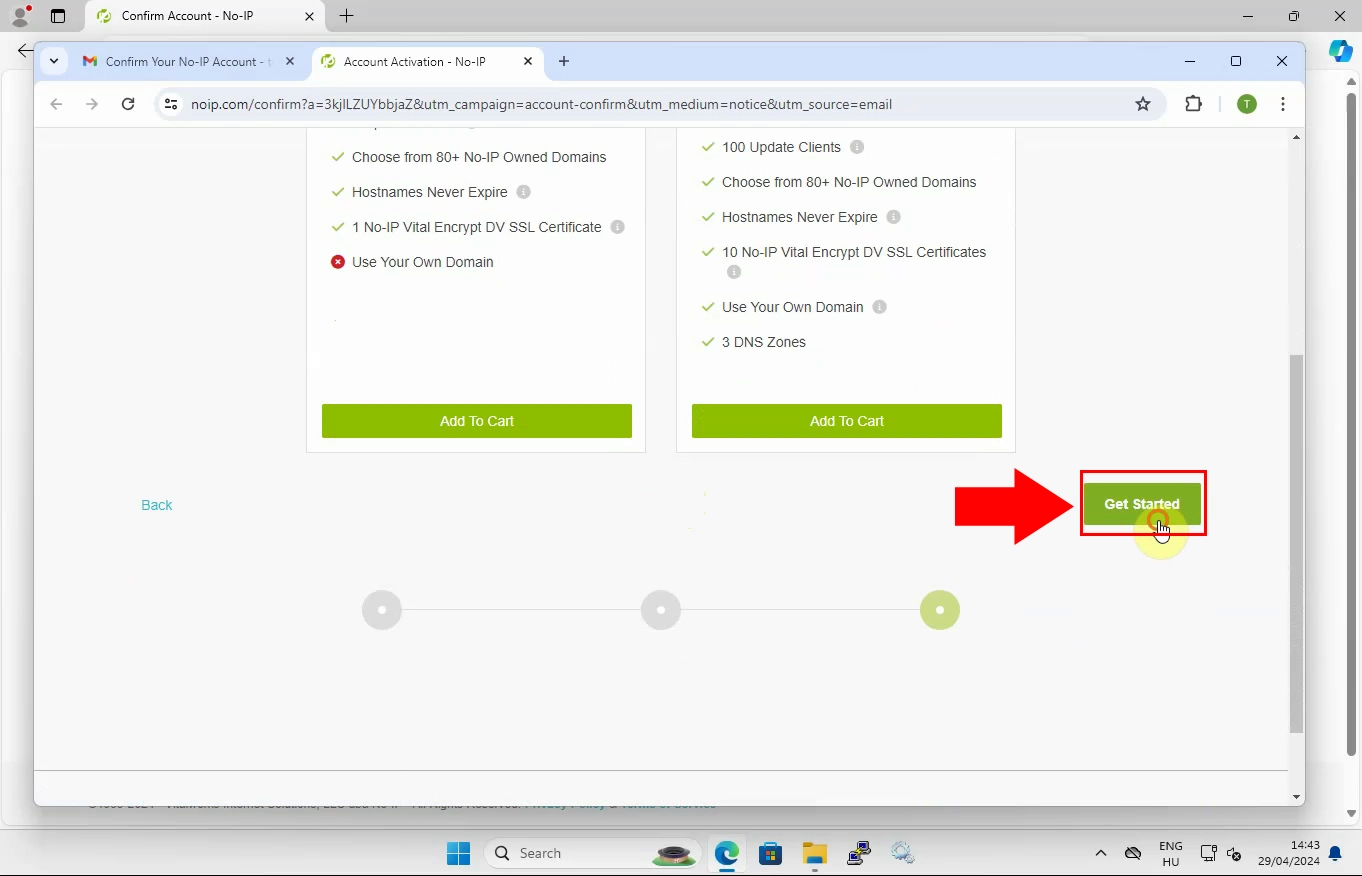
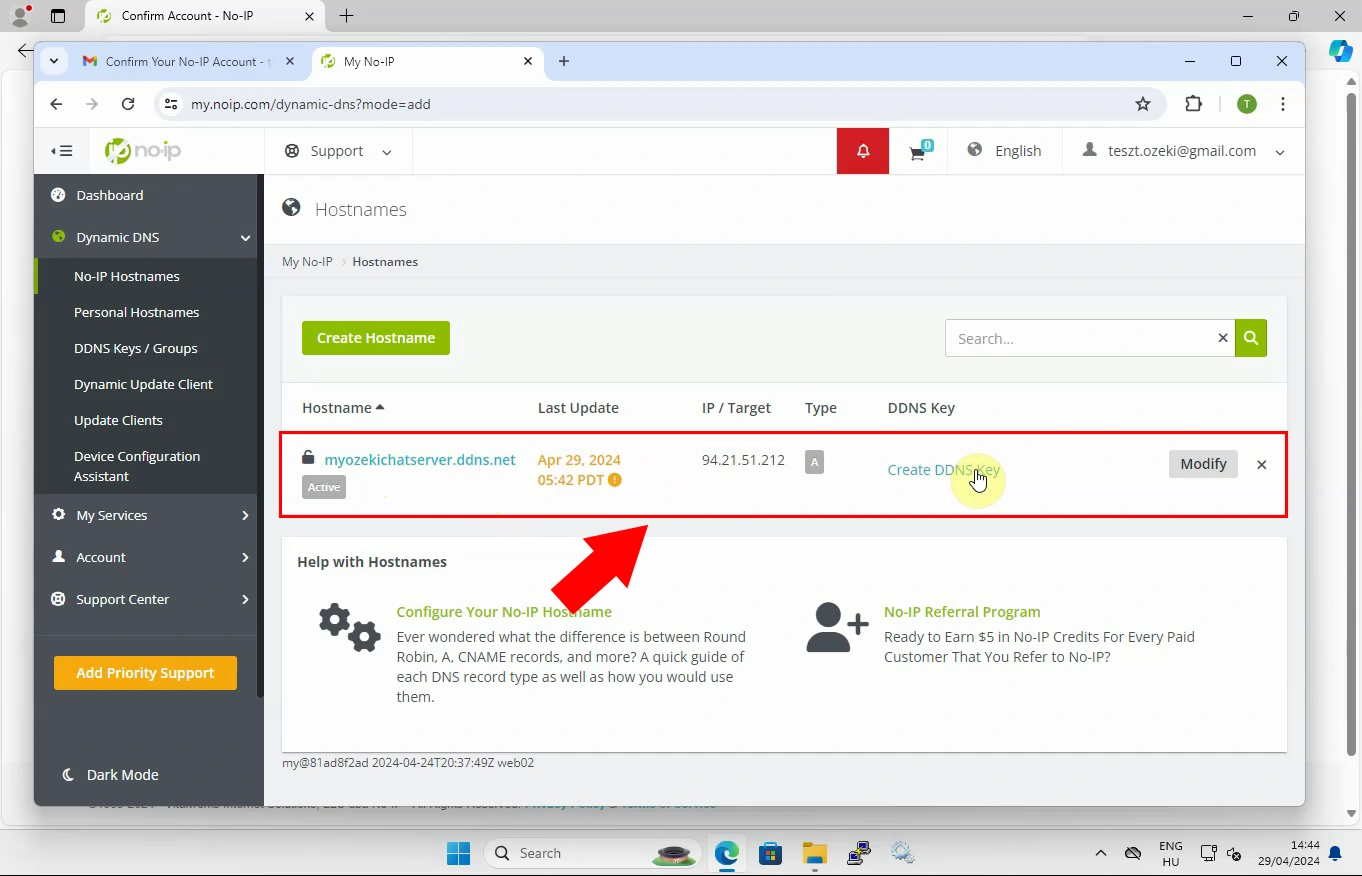
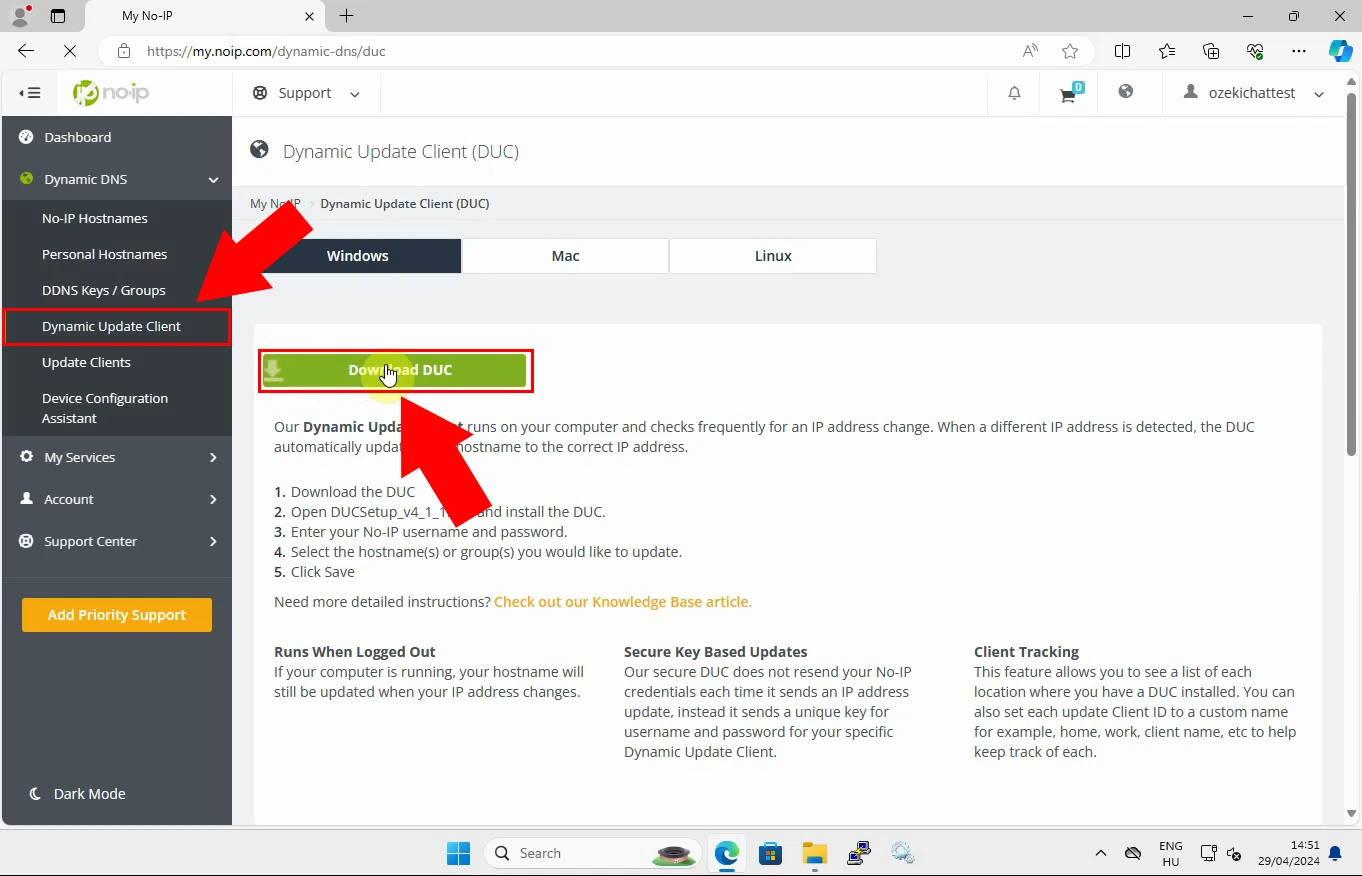
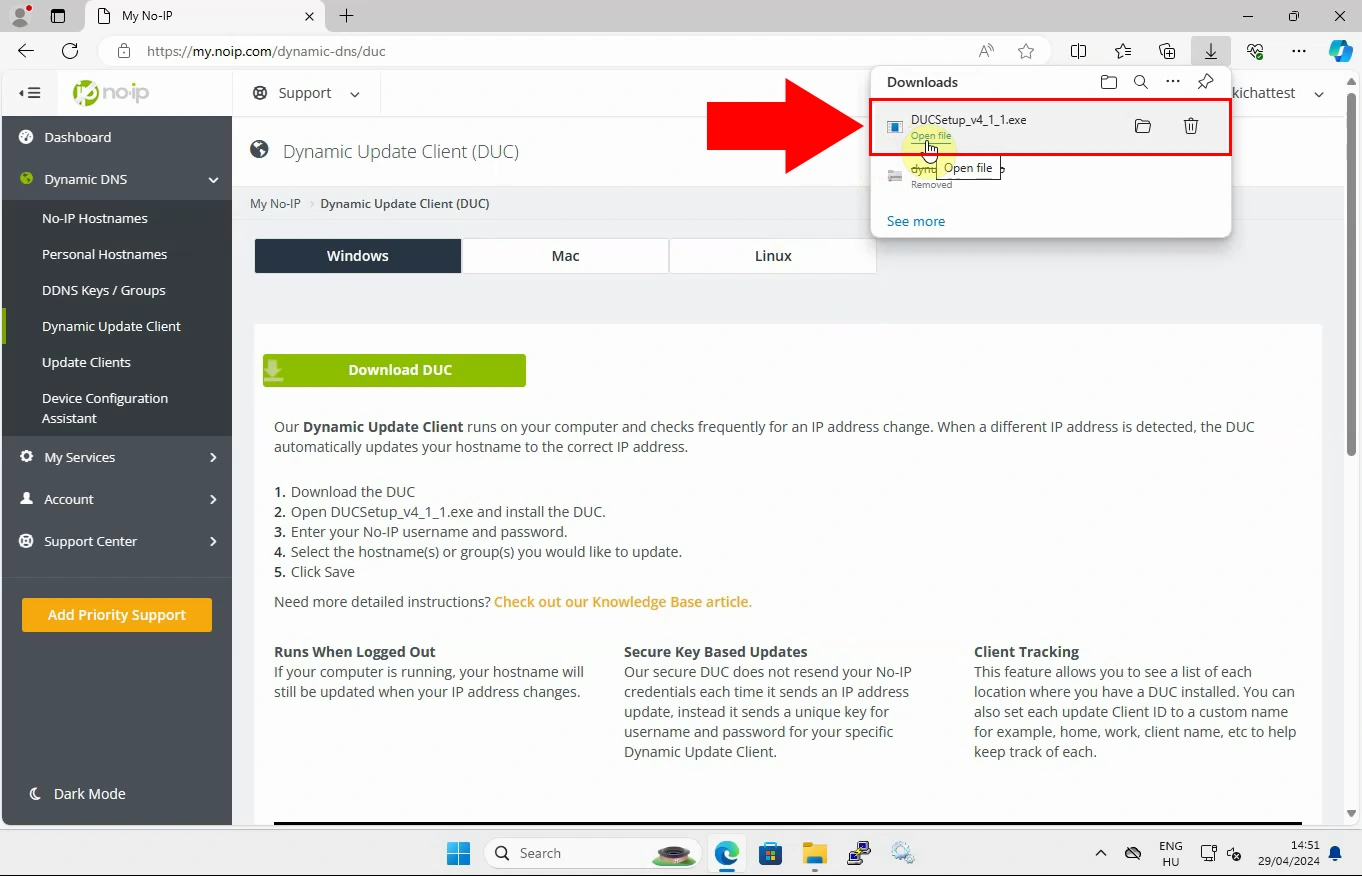
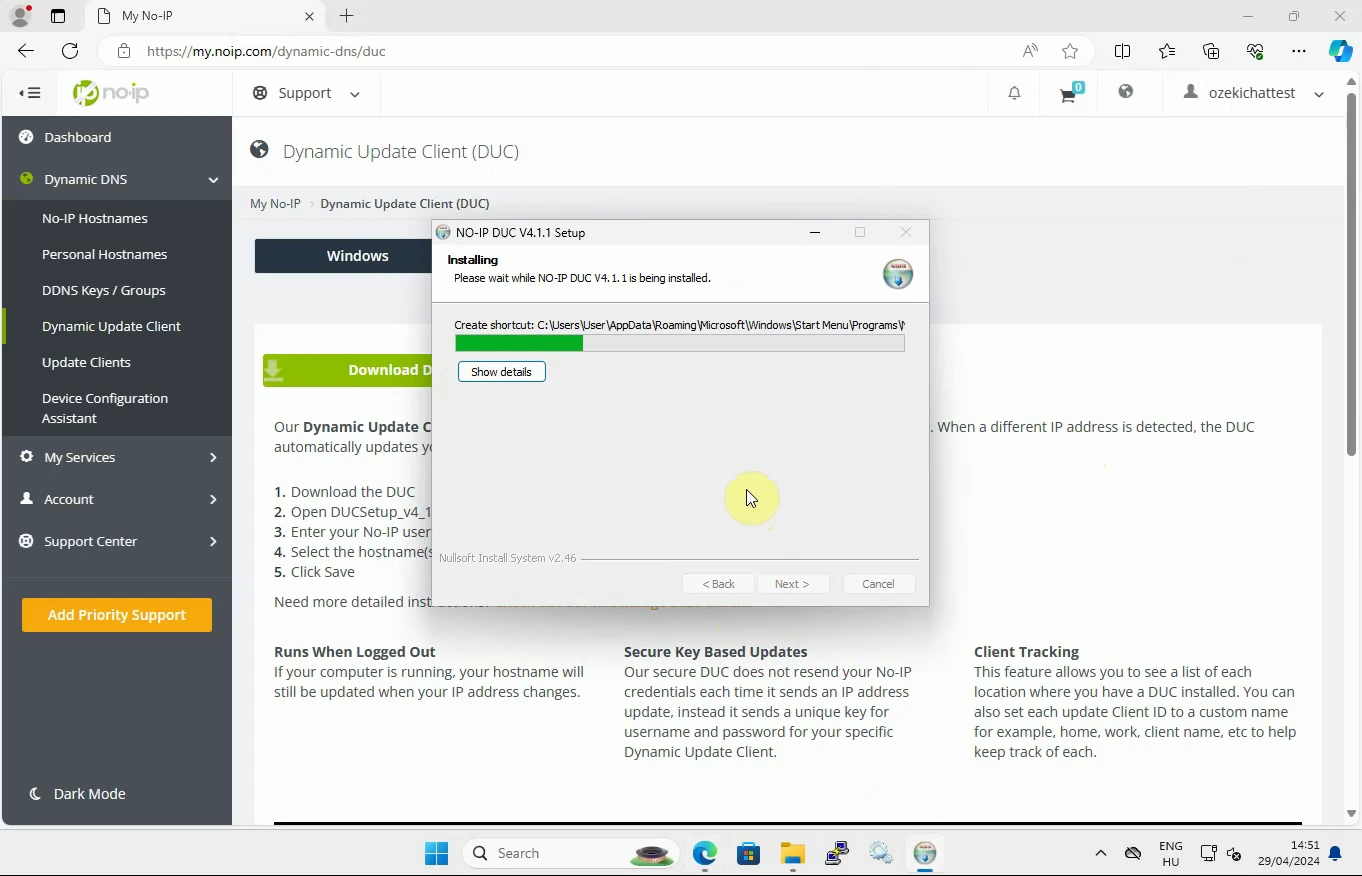
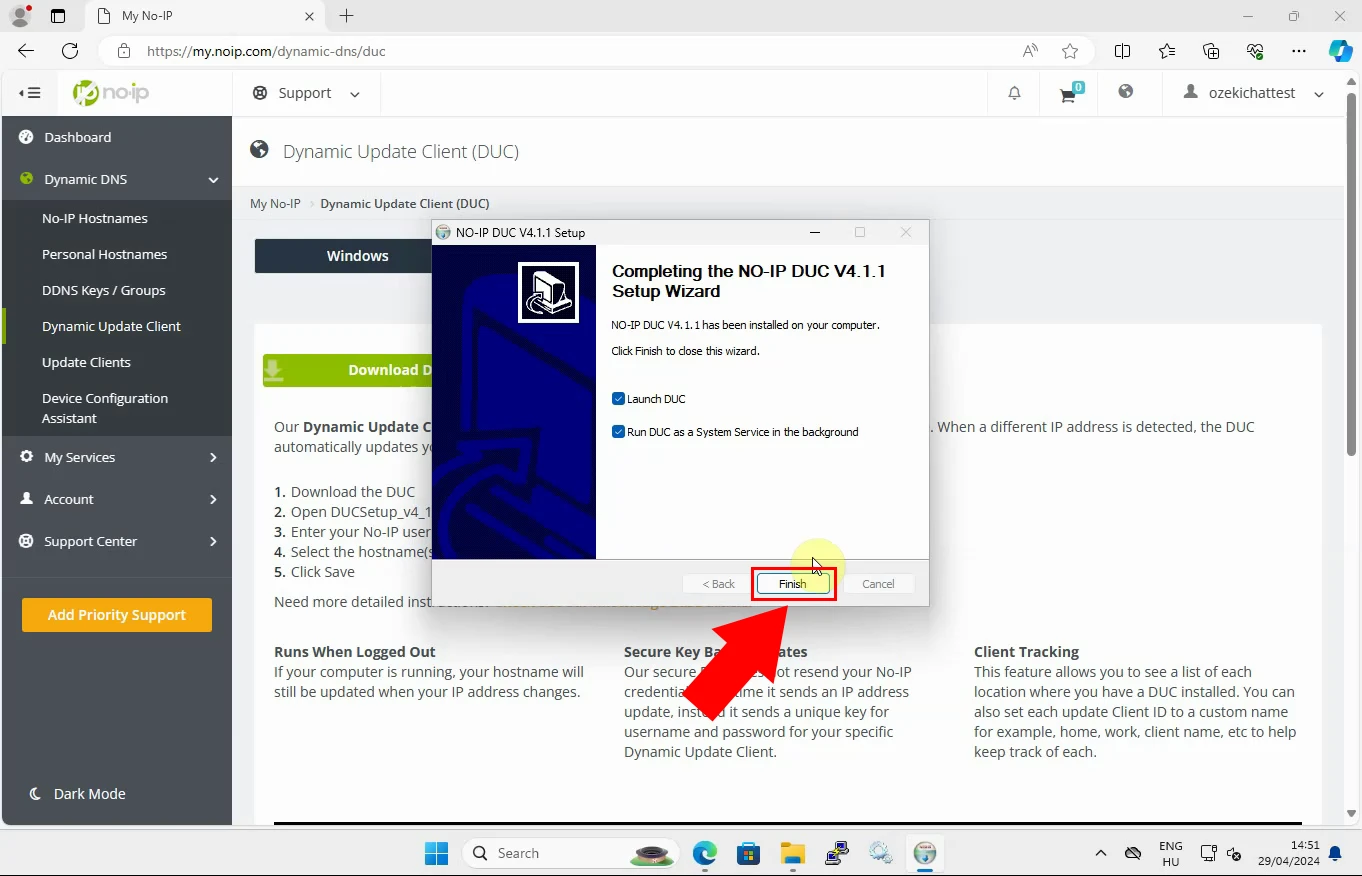
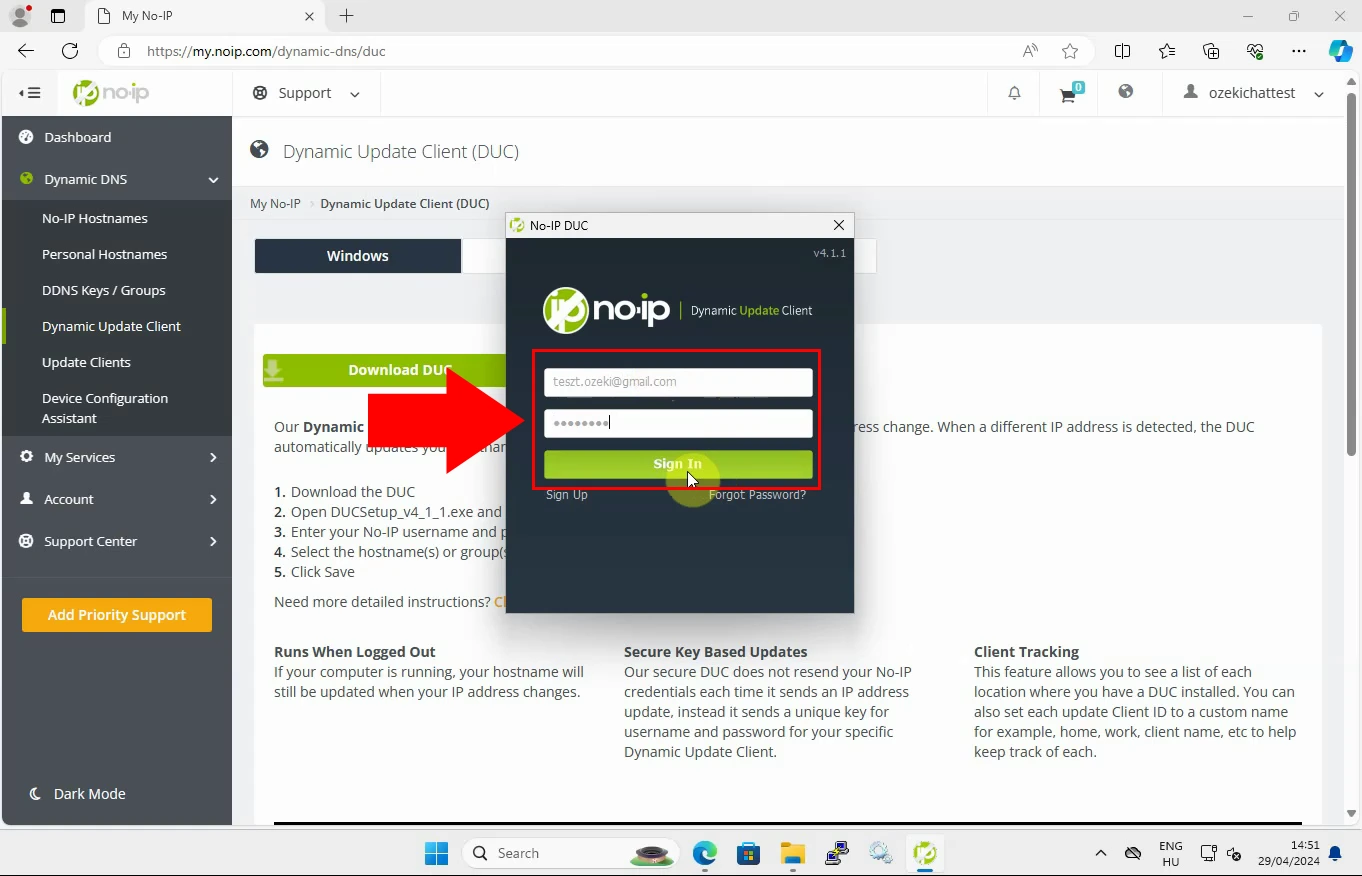
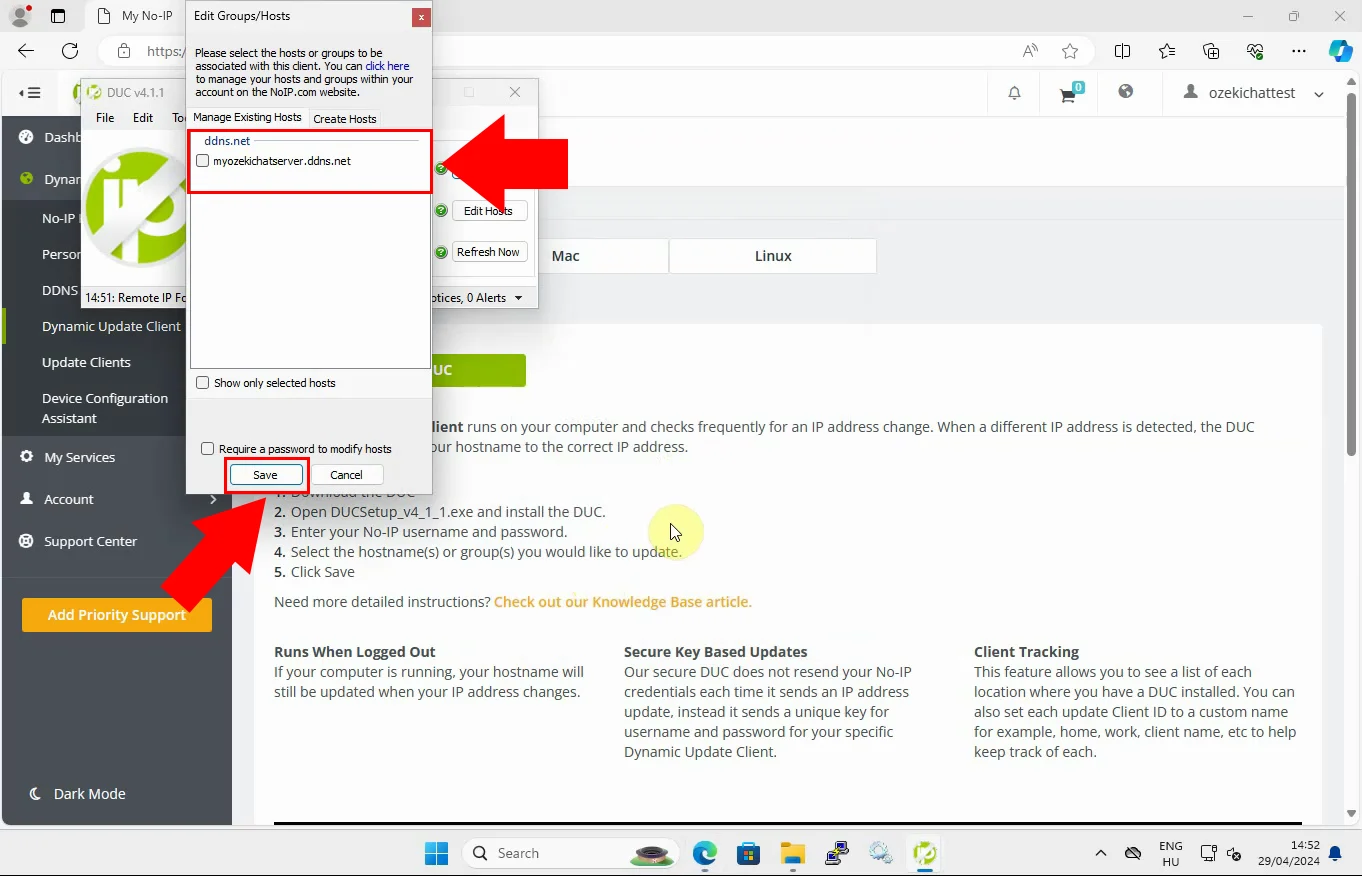
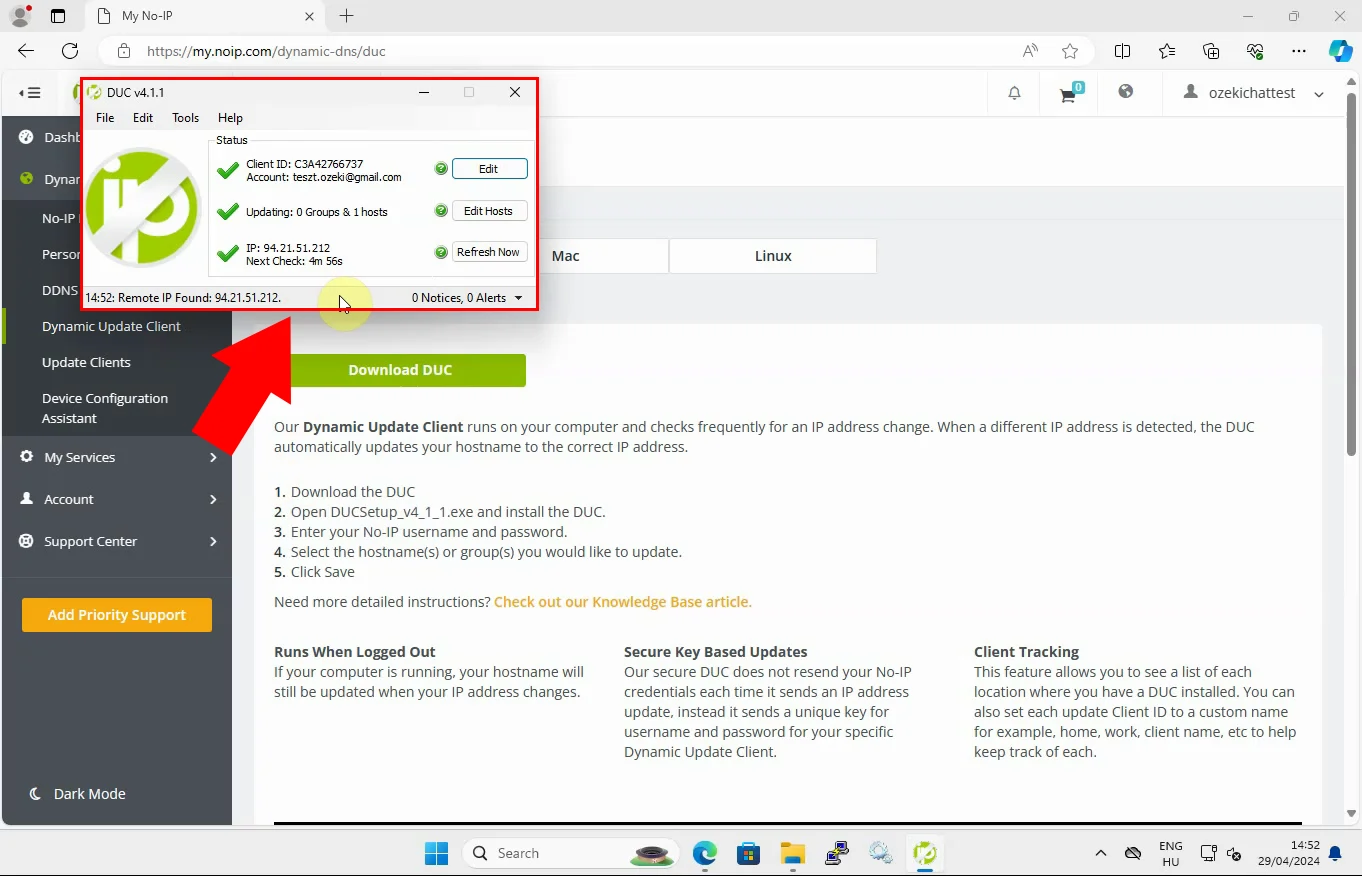
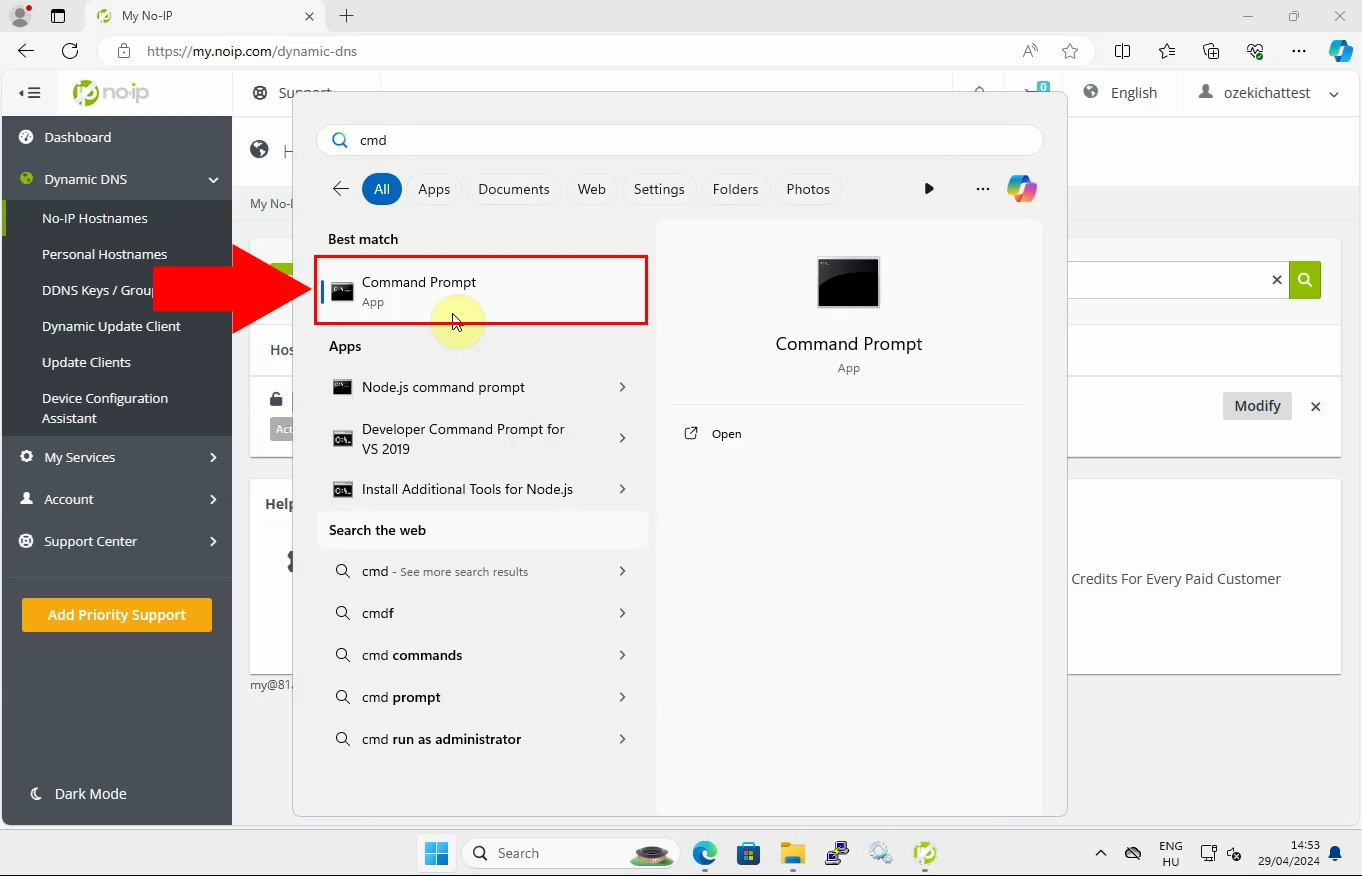
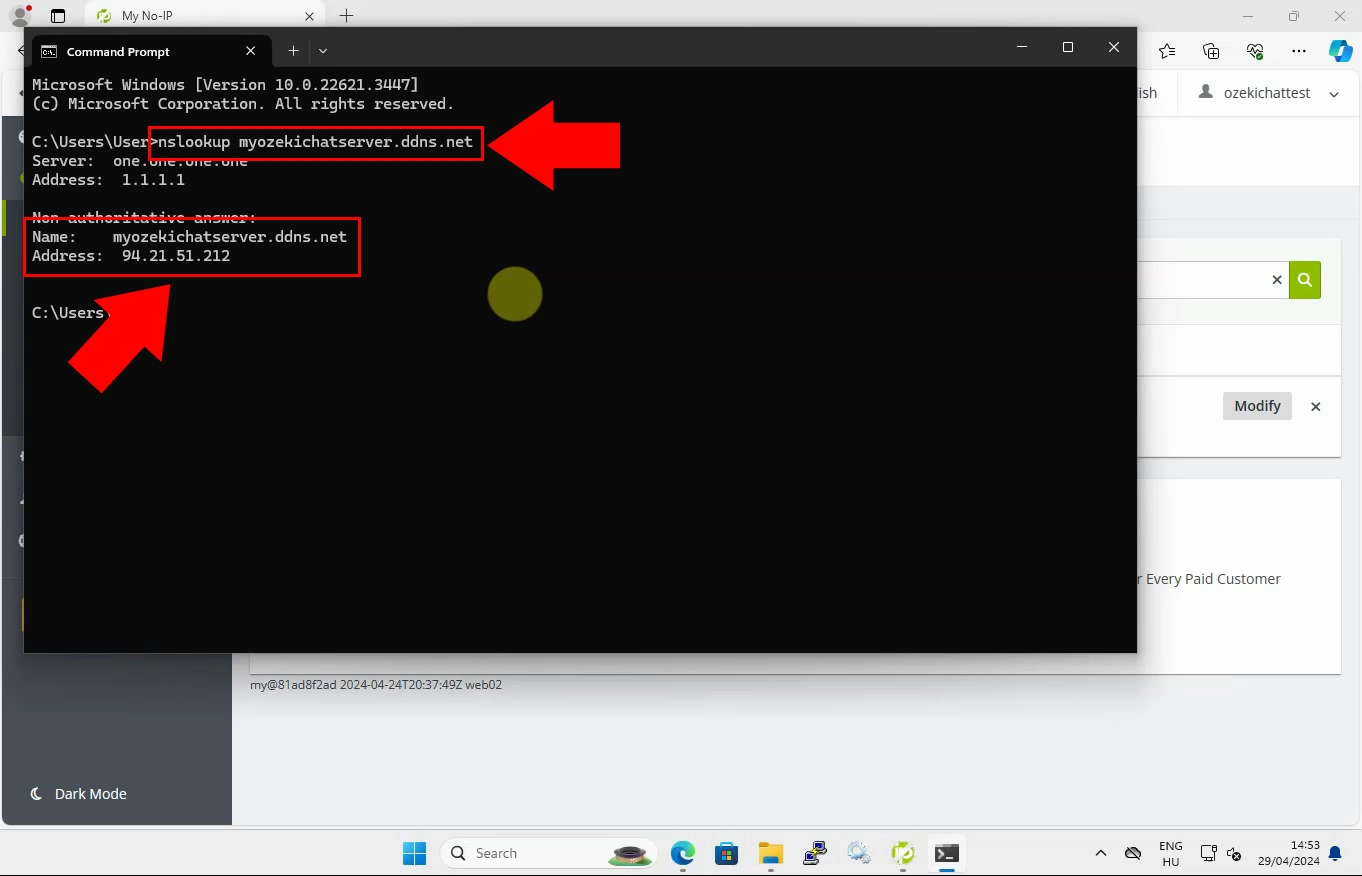
More information
- How to setup a Dynamic DNS client - Example 1
- How to setup a Dynamic DNS client - Example 2
- How to setup a Dynamic DNS client - Example 3